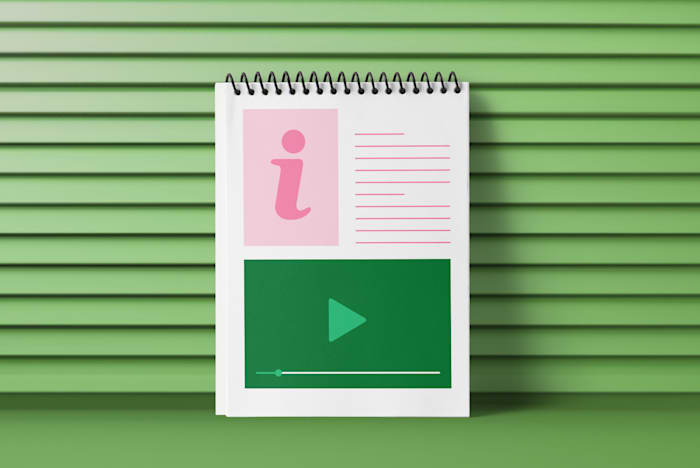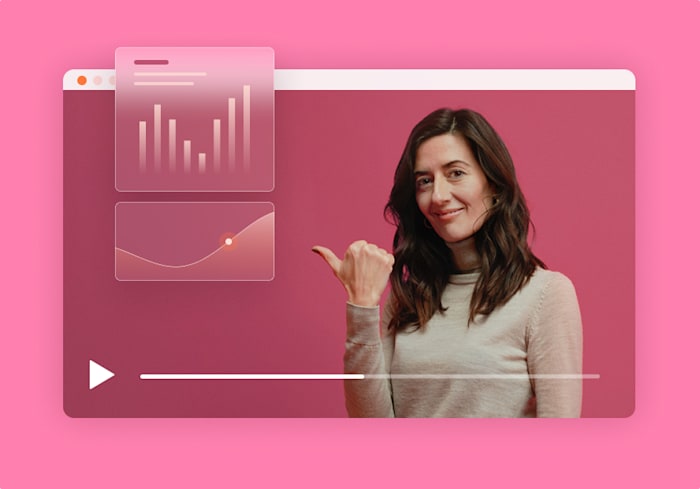The Best 12 Video Editing Software for YouTube in 2024
Your videos are only as great as your editing. So here’s a look at the top YouTube video editors to make your videos shine.
 June 7, 2023
June 7, 2023 20 minute reading
20 minute reading
Video editing software is a must-have for any YouTuber. Without it, you can’t produce the quality content that’ll keep viewers coming back for more. If you’re looking for the best video editing software for YouTube, you’re in luck.
We’ve rounded up the top 12 video editing software you can use to turn your YouTube videos into cinematic masterpieces your audience will love.
Best YouTube video editors for 2024
Get Help Editing Your Videos
Explore all video editing services >>>
1. Adobe Premiere Pro
Best for: Pro video editors
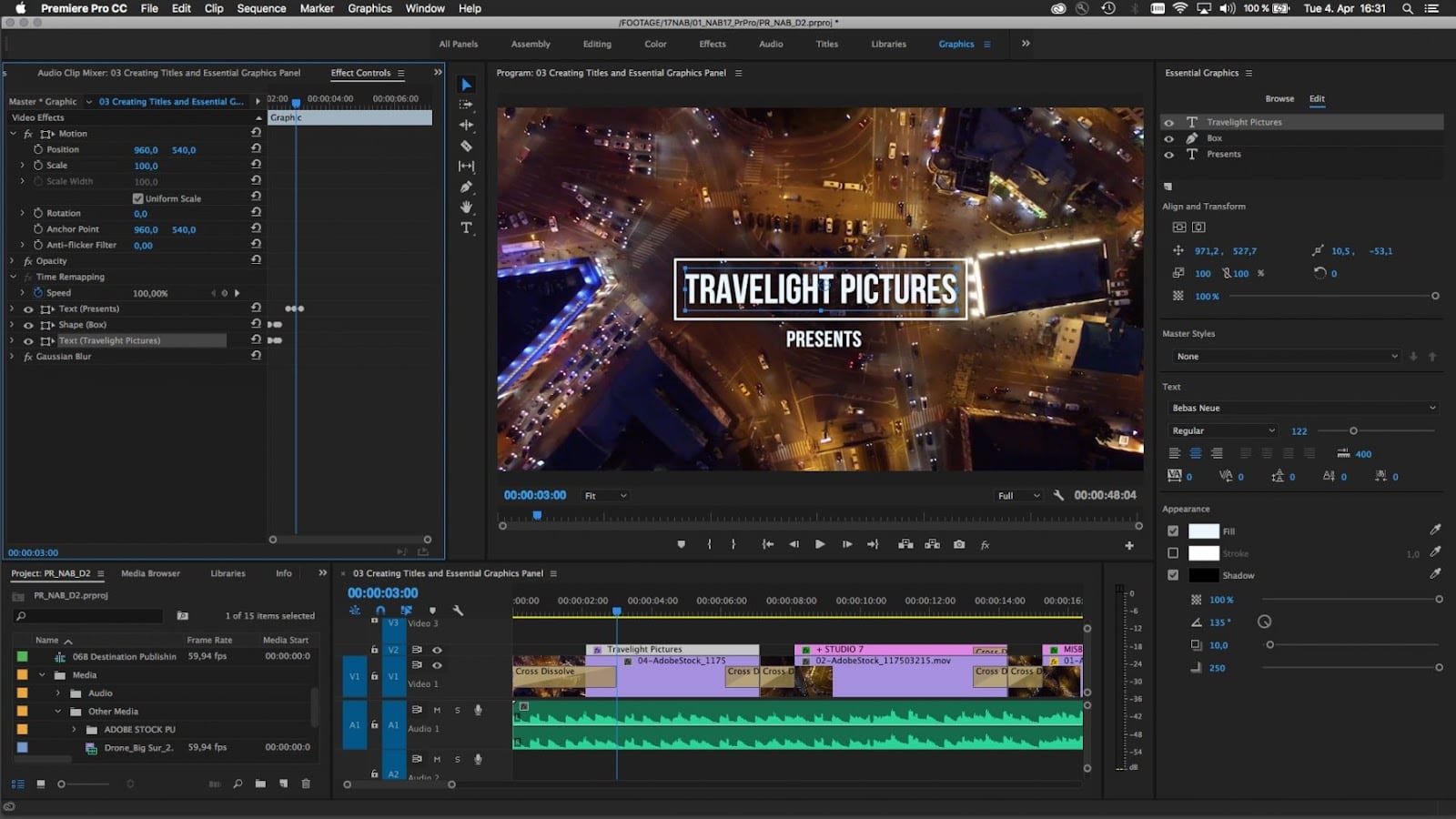
Source: Compare Camp
Adobe Premiere Pro is one of the most popular video editing software. It's used by everyone from professional filmmakers to YouTubers, as it allows you to edit and create videos with ease. It was developed by Adobe Inc. and launched in 2003.
Adobe Premiere Pro is our top option for more advanced YouTube video editing. Despite its premium price, it provides outstanding value for money due to its in-depth collection of features, making it the perfect all-rounder for creating high-quality videos.
Features:
Lumetri Color panel for advanced color grading and correction
Dynamic Link for seamless integration with After Effects and other Adobe applications
Auto Reframe, which intelligently adjusts the aspect ratio of your video for different platforms
Essential Sound panel for audio editing and mixing
Motion Graphics templates for easy access to customizable, professional titles and graphics
Multi-cam editing for syncing and editing footage from multiple cameras
Adobe Sensei-powered tools, such as Scene Edit Detection and Roto Brush 2
Pros:
Easy-to-use: The interface is intuitive and easy to navigate, which makes it perfect for beginners who are just starting out on YouTube.
Library of effects and animations: The availability of a wide variety of effects and animations makes it possible to create professional-looking videos with ease.
Multiple audio tracks: You can add multiple tracks to your videos, and you can also add effects on each track. This gives you more control over the final product. You can add music from your own library or purchase it directly from the app.
Syncs with other Adobe products: Adobe Premiere Pro works with other Adobe software like After Effects and Photoshop. This makes it easy to use these programs together and keep them organized in one place.
Cons:
Adobe Premiere Pro is fast enough for most people's needs, but there are faster options available if you need something quicker than what this program offers.
The software requires a subscription to use, which can be expensive.
If you're not familiar with Adobe Premiere Pro already, it can take some time to get used to before your videos start looking good
Pricing: Plans start at $20.99 per month. Update to all Adobe Apps for $52.99 per month.
TrustRadius score: 8.9/10
2. Shotcut
Best for: Creators using open-source software
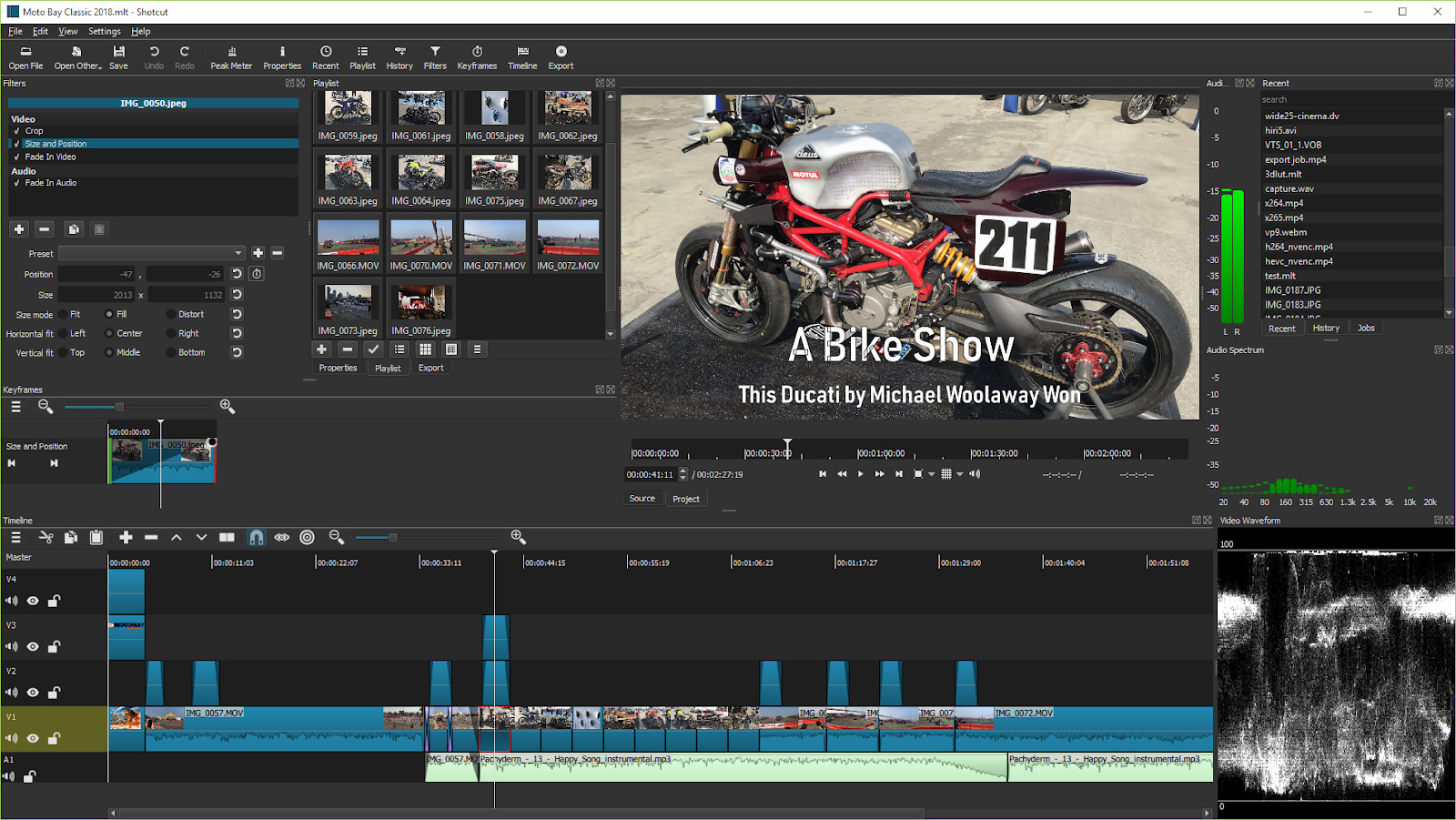
Source: Shotcut
Shotcut is an open-source online video editor for Windows, Mac, and Linux. Its purpose is to make it easier for users to edit video and audio files and turn them into high-quality final products.
Shotcut is best for people who want a simple editing experience without all the bells and whistles of more expensive options. It's not as powerful as other options, but if you're looking for something quick and easy to use, Shotcut should do the trick.
Features:
Native timeline editing, allowing for direct manipulation of media without import
Extensive audio filters and mixing capabilities
Webcam and audio capture integration for easy content creation
Frame-accurate seeking for precise editing
4K resolution support for high-quality video editing
Export panel with customizable presets for various platforms, including YouTube
HTML5-based filters and effects for increased compatibility
Pros:
High compatibility: Shotcut is available for Windows and Mac computers, and it's compatible with most major video formats. It also supports many audio formats, including MP3 and FLAC.
Simple interface: Shotcut has an intuitive interface that's easy to learn, so you can get started with your first project right away.
Robust feature set: It comes with a wide range of features, including image stabilization, chroma key, and 3D animations.
Filters and transitions: Shotcut has dozens of built-in filters and transitions that you can apply to your videos.
Cons:
No previews for effects and transitions.
Less intuitive than commercial applications.
Pricing: Free
TechRadar score: 4 out of 5 stars
3. Apple iMovie
Best for: Apple users
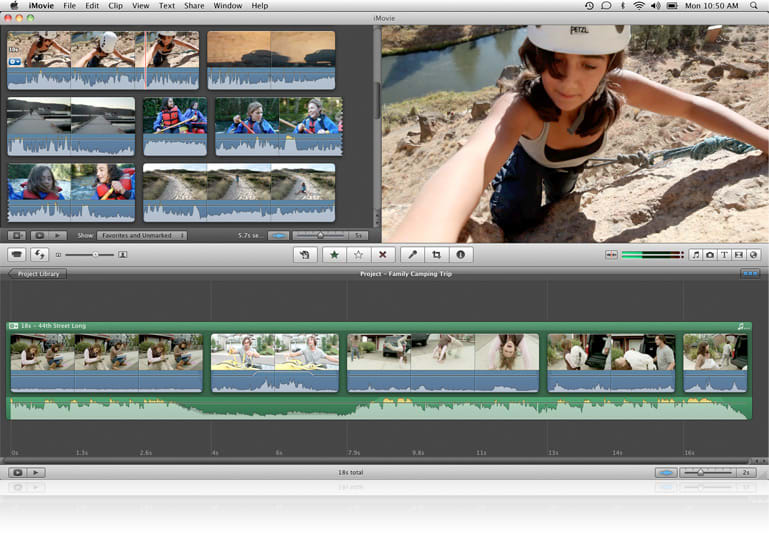
Source: Compare Camp
iMovie is a free video editing program available for iOS and macOS. It's made exclusively for Apple devices, including the iPad, Mac, and iPhone. It allows you to import your favorite clips into a timeline, add music and sound effects, add titles and transitions, and then export it to share on social media or with friends and family.
If you're just looking for a tool that will allow you to trim clips, add transitions between them, and add music, then this tool should work just fine for what you need. For more advanced video editing capabilities, however, you will benefit from software with greater functionality (like Final Cut Pro X or Adobe Premiere Pro).
Features:
Professional-looking movie trailers with iMovie's pre-built templates
Remove backgrounds and replace them with new ones using iMovie's built-in chroma key feature
Basic audio editing capabilities like adjusting volume levels and applying audio effects
Dynamic panning and zooming effects to your still images with the Ken Burns effect
Overlay videos and images for a picture-in-picture effect or create split-screen videos
Modify the speed of your video clips, create slow-motion or time-lapse effects
Reduce camera shake and smooth out your footage with iMovie's video stabilization feature
Pros:
Ease of use: iMovie has a simple, drag-and-drop interface that makes it easy for beginners to start editing.
Seamless integration with Apple devices: iMovie is well-integrated with the Apple ecosystem, allowing smooth file transfers between devices.
Free for Apple users: iMovie comes pre-installed on Mac computers and is available for free on the App Store for iOS devices.
Built-in templates and effects: iMovie offers a variety of pre-built templates, transitions, and effects to enhance your videos.
Cons:
It doesn't work on Windows computers or Android phones/tablets.
While it's free, there are many limitations compared to more expensive programs like Adobe Premiere Pro, which have more advanced features like motion tracking, color correction tools, and advanced audio mixing options within the same program (versus having separate plugins).
Pricing: Free
TrustRadius score: 8.8/10
4. Filmora
Best for: Casual creators making quick and easy videos
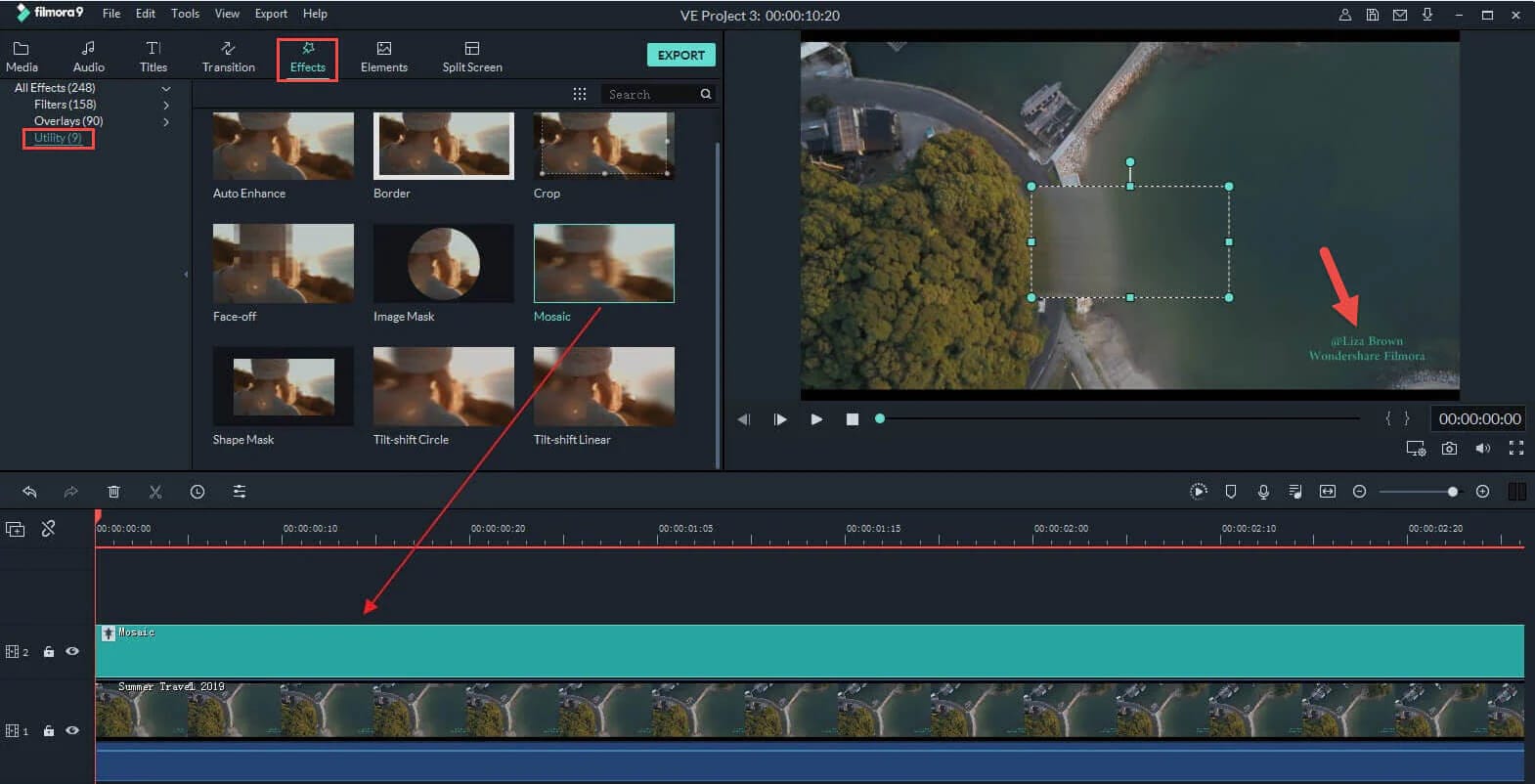
Source: Wondershare
Filmora is a video editing software from Wondershare. It enables you to quickly and effortlessly produce any form of professional film or movie with various visual and audio effects.
Filmora’s ease of use and variety of features makes it great for both beginner and more experienced video editors alike. The free trial allows users to test out the software and become comfortable using it, however, you will need to upgrade to the Annual or Perpetual plan to take advantage of more advanced—yet necessary—features.
Features:
Audio ducking to automatically balance background music and dialogue.
Green screen (chroma key) functionality for easy compositing.
Motion tracking for attaching objects or text to moving elements in the video.
Color matching to ensure consistency between different clips.
Pan and zoom feature for smooth and dynamic video movement.
Split-screen function to showcase multiple clips simultaneously.
Built-in screen recording feature for capturing video directly within the software.
Pros:
Pre-made templates: Filmora has a library of over 100 pre-made templates for you to choose from.
Story creation: You can also create stories with Filmora, which allows you to string multiple clips together into one seamless project for a more fluid viewing experience.
Intuitive layout: The layout of the program is easy to understand and navigate, so even beginners will feel comfortable using it.
Cons:
All of your videos in the free edition will have a brand watermark on them.
You need to upgrade to gain access to features such as keyframing, speed ramping, and 4K output.
Pricing: Free. Paid plans start at $49.99 per year.
TrustRadius score: 8.0 out of 10
5. Lightworks
Best for: YouTube creators on a budget
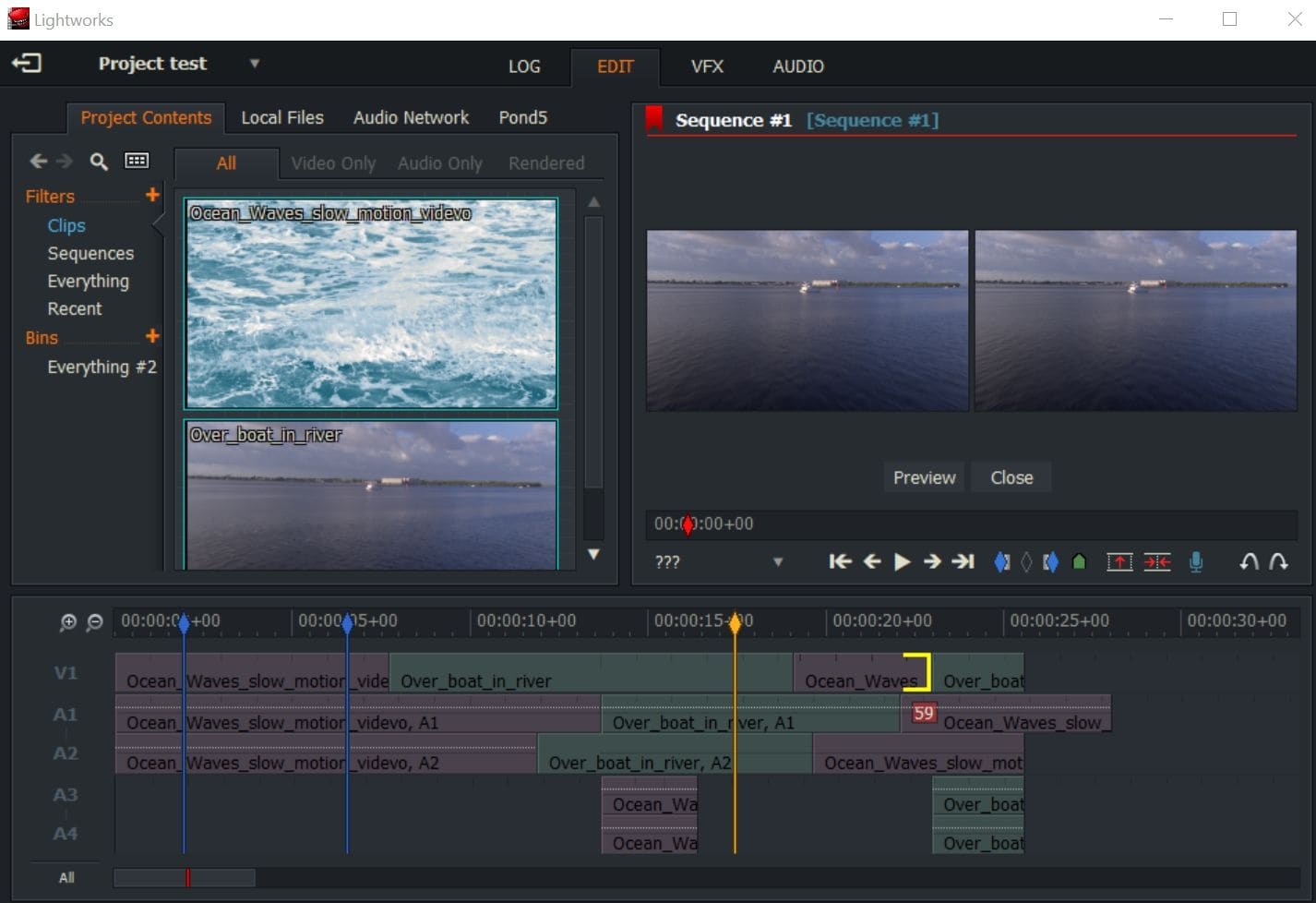
Source: Compare Camp
Lightworks is a video editing software that has been around for over 20 years. It's free, open-source, and cross-platform, which means it can be used on Windows, Mac, and Linux operating systems.
Lightworks is an excellent choice for low- or no-budget projects who still want the robust video editing tools required to create professional-looking videos at home without spending thousands of dollars on expensive equipment.
Features:
EditShare's EFS media storage integration for seamless project management
Boris FX and Graffiti for advanced visual effects and title animations
Dedicated keyboard shortcuts for increased efficiency
Unique console for tactile and precise editing
Background import, rendering, and export for uninterrupted workflow
Trimming and clip editing with real-time feedback
Customizable interface for personalized workspaces
Pros:
Robust set of professional tools:These include color correction, white balance and gamma correction sliders, video stabilization options, and audio mixing capabilities, as well as a full suite of effects such as transitions and titles.
Multi-format support: Lightworks supports many video formats, including AVI, MPEG2, MPEG4, and QuickTime.
Handles large files well: It's great at handling large files, so if you have a large amount of footage or high-resolution video clips, Lightworks will be able to handle them easily.
Cons:
There isn't much documentation available about how specific features work within Lightworks itself. Despite the easy-to-use interface, users may still struggle with some of the more advanced features if they don't know how they work beforehand.
While the free version is still quite advanced, it doesn’t let you export to 1080p or above.
Pricing: Free. Paid plans start at $9.99 per month
TrustRadius score: 9.8 out of 10
6. Final Cut Pro X
Best for: Beginner editors that require professional editing functions

Source: Apple
Final Cut Pro X is a video editing software used by professionals and amateurs alike. It was developed by Apple in 1999 and can be used with any Mac OS X operating system.
This software is used by many professionals in the film industry who need to be able to quickly create high-quality videos for their productions. Its high cost makes it more suitable for those who create and edit videos on a full-time basis, rather than hobbyists or beginner YouTubers.
Features:
Flexible, trackless editing.
Professional color grading tools including color wheels, curves, and hue/saturation curves.
Supports ProRes RAW.
Comprehensive support for High Dynamic Range (HDR) video.
Advanced motion graphics and encoding features.
Can edit immersive 360-degree content.
Advanced multicam editing interface, allowing you to sync up to 64 angles of video and photos.
Pros:
Easy for beginners: Final Cut Pro X is designed to be simple enough for anyone to pick up and start using right away, even if you don't have any previous experience with video editing software.
Excellent editing feature: You'll be able to do everything from simple edits like adding text or music to more advanced ones like color correction and motion effects.
Transitions: You can also take advantage of effects like transitions between clips and 3D titles/texts that are animated in real-time as they come into view on screen.
Bulk import: Final Cut Pro X allows you to import multiple video files at once into one project, so you don't have to sit there and import each one individually.
Cons:
It's one of the more expensive video editing software available.
It's only compatible with MAC operating systems.
Pricing: One-time fee of $299 USD.
TrustRadius score: 9.1/10
Hire freelance experts for your next YouTube video
7. CyberLink PowerDirector 365
Best for: Video enthusiasts
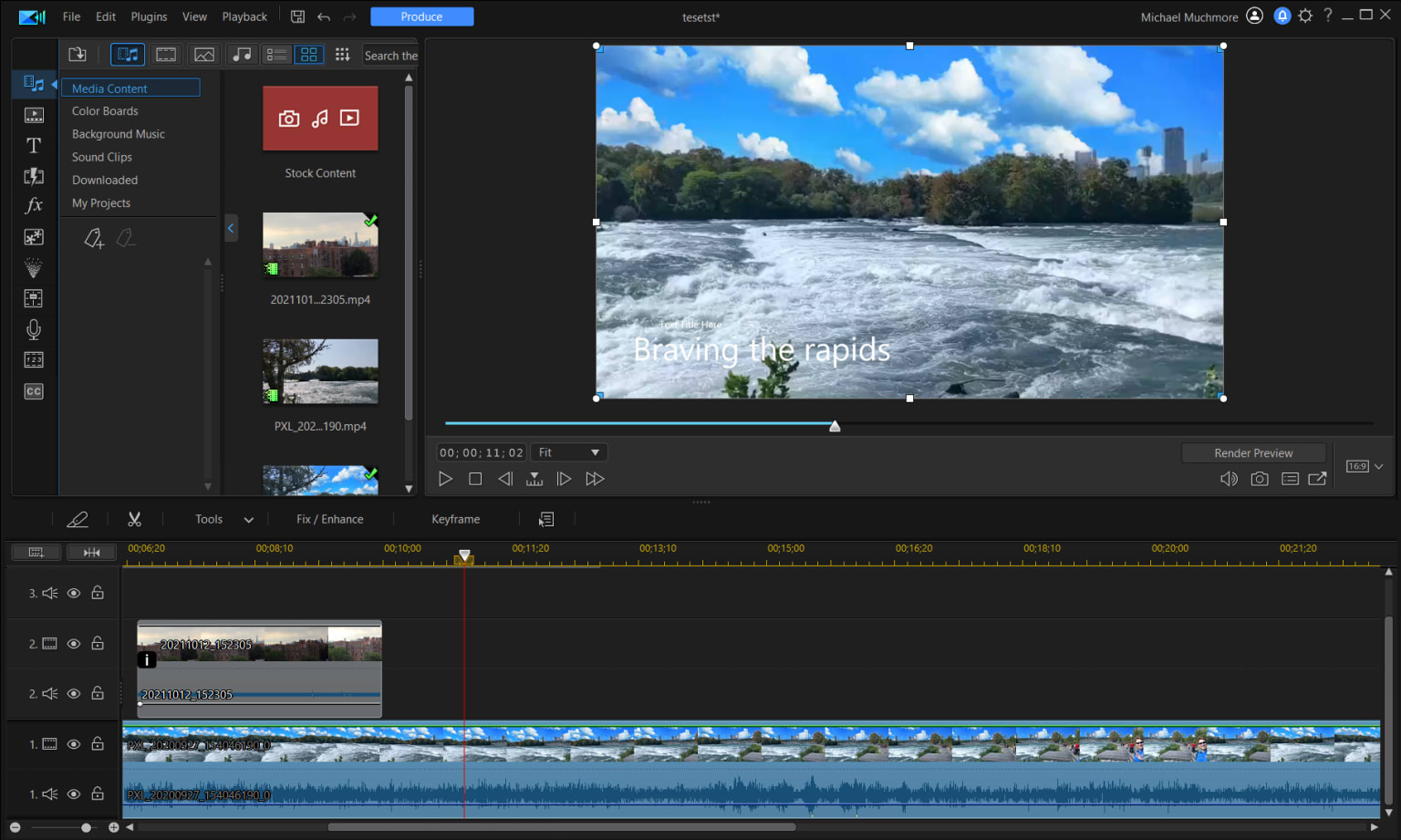
Source: PCMag
The goal of CyberLink's PowerDirector 365 video editing software is to balance user-friendliness with superior editing. It’s available for both Windows and MAC systems.
CyberLink PowerDirector 365 might be more affordable than some of the better-known video editing software, such as Adobe Premiere Pro and Final Cut Pro X, however, it contains just as many—if not more—features that both beginner and advanced video editors will love. This makes it the perfect all-rounder video editing software, no matter what video project you’re working on.
Features:
Can apply art styles from famous painters to your videos with AI Style Transfer.
Import, edit, and produce videos shot in 360-degree format.
Allows for the creation and customization of vector shapes.
Helps in precise editing by hearing the audio while dragging the playhead.
Designed for editing action camera footage.
Can create professional-looking animated titles for your videos.
Precise color grading and chroma key editing.
Pros:
Easy-to-use: Offers a clean and intuitive interface.
Extensive editing functions: Contains more than 100 audio and video editing functions. Even inexperienced users can produce stunning slideshows, 3D animated titles, professional themes, and subtitles.
Fast rendering: Even when you have numerous levels to render, it's able to render these within just minutes (not hours, like other programs).
360-degree video editing: It’s capable of editing 360-degree videos in the most sophisticated way.
Cons:
Its color matching feature could do with improvement.
Numerous users have experienced unanticipated issues, such as bugs or the software occasionally crashing.
Pricing: Starts a $19.99 USD per month
TrustRadius score: 7.4/10
8. Pinnacle Studio
Best for: Video editors using PC
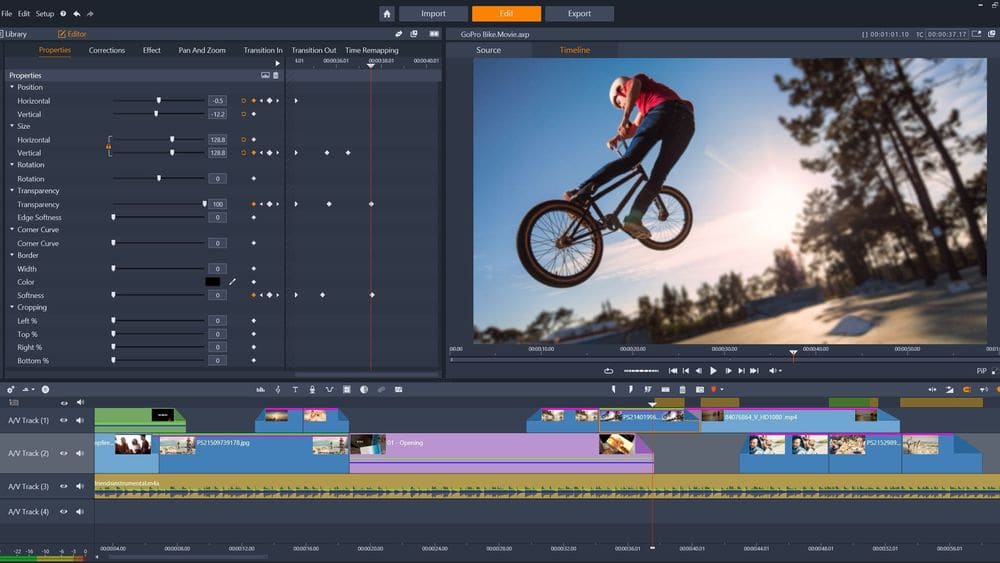
Source: Compare Camp
Originally created by Pinnacle Systems, Pinnacle Studio is a video editing program containing a wide range of features and tools to support budding videographers.
Pinnacle Studio is best for YouTubers, social media influencers, and startups who want to produce high-quality videos but can't afford subscription-based software like Adobe Premiere Pro.
Pinnacle Studio comes with many advanced features, making it suitable for beginner and intermediate video editors. However, professional video editors will find some features to be lacking.
Features:
Automatically creates videos from selected clips and music
Allows you to track and attach text or graphics to moving objects in the video
Create dynamic split-screen videos with customizable templates
Edit, add titles, and apply effects to 360-degree videos
Create seamless transitions between clips using the morph effect
Enhance your videos with professional-grade filters and effects from NewBlue
Create captivating stop-motion animations using a simple step-by-step process
Pros:
Timeline feature: Makes it easy for beginners to get started with video editing because you can easily see where everything goes in your timeline without having to think about it too much.
Detailed tutorials: Offers extensive content that walks you through all aspects of the software, including how to shoot footage with their phones and upload it onto YouTube.
Style matching: You can choose from multiple themes when creating your video project, which makes it easier for YouTubers who want their projects to match the visual style of other content they may have created using the software.
One-time payment. Cheaper, one-time pricing allows for great value for money.
Cons:
Despite its affordability, Pinnacle Studio isn't as robust as other programs on the market, particularly for more advanced editing tasks like color correction or motion tracking.
It also doesn't allow users to mix multiple tracks together into one song or voiceover track.
Pricing: $59.99
TrustRadius score: 9.6/10
9. HitFilm
Best for: Creators using professional effects in videos
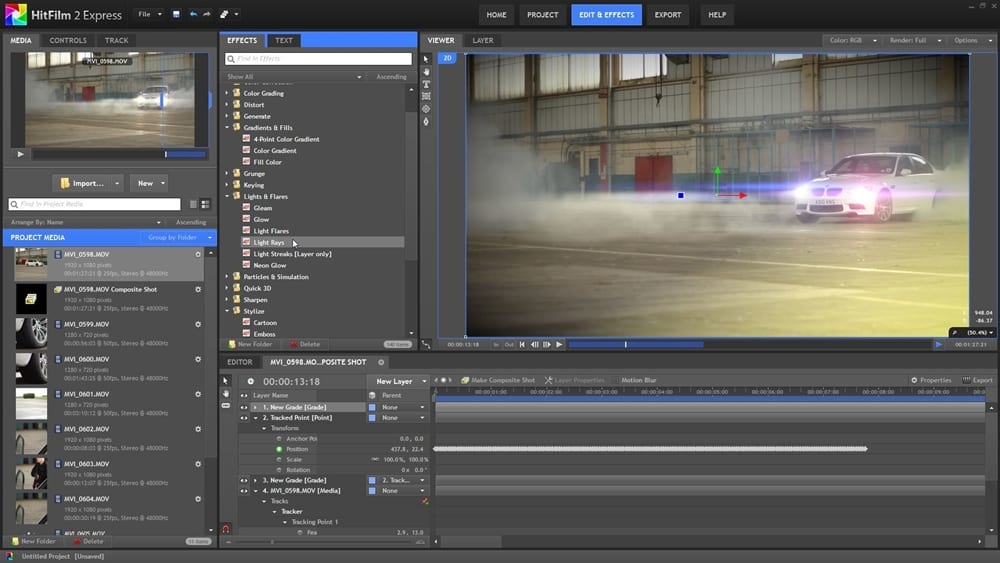
Source: Compare Camp
HitFilm is a free video editing and visual effects software from the makers of FXhome. With the help of high-quality VFX tools, it helps you create amazing video content—including explainer videos, promotions, movies, and gaming videos—with ease.
HitFilm is a great alternative to more expensive video editing software, as it has all of the features you'd expect from a high-end video editing program—such as motion tracking, compositing, and green screen—but it also contains some unique extras that make it stand out from the crowd.
Features:
Built-in 3D model import and animation capabilities
Advanced motion tracking and green screen keying tools
Particle simulator for creating realistic fire, smoke, and explosion effects
Audio mixer and waveform editing for precise sound control
Professional color grading and correction tools
360-degree video editing and support for virtual reality projects
Unified 2D and 3D compositing workspace, streamlining the editing process
Pros:
Feature-loaded free version: HitFilm offers a lot of great features in its free version, including 4K support and more than 100 effects and transitions.
Excellent guidance and tools: Support for workflows at all levels of editing, from entry-level to expert. This includes speedy tutorials, premade templates that make it simple to generate content, and a wide range of additional options like filters.
Multi-platform compatibility: HitFilm is compatible with both Windows and MAC operating systems.
High-definition video support: HitFilm supports both 360-degree and 4K video.
Cons:
The user interface might be confusing at first glance.
You will need to pay additional fees to unlock more advanced functionality.
Pricing: Free with paid add-on features.
TechRadar score: 4 out of 5 stars
10. Corel VideoStudio Ultimate
Best for: Beginner video editors on Windows
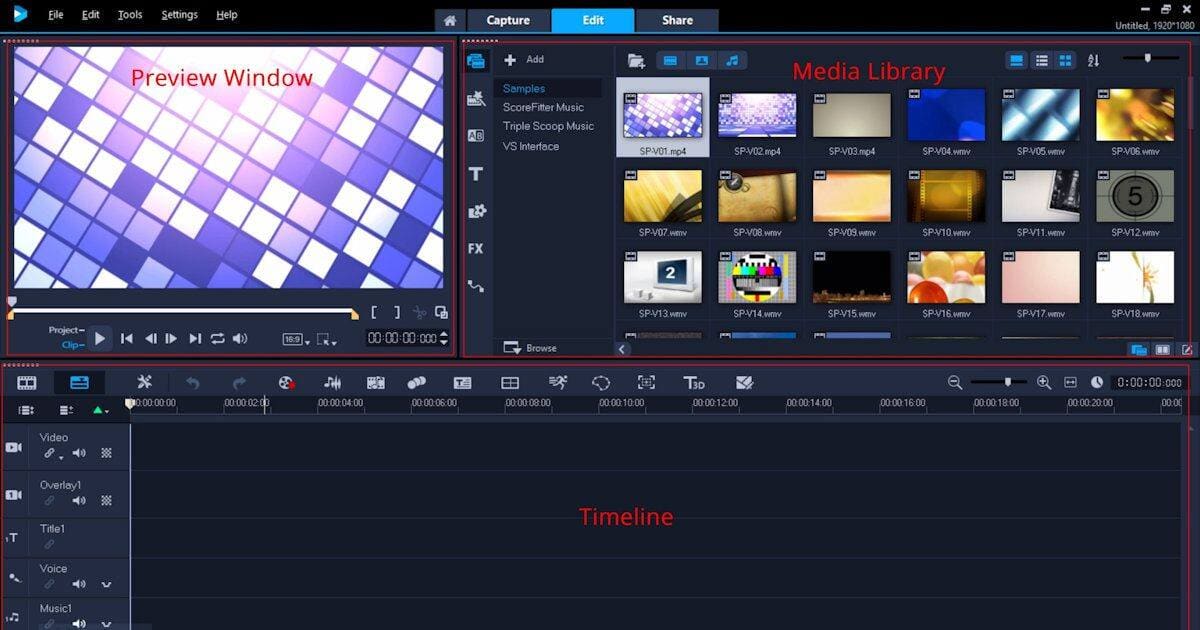
Source: Corel
Corel VideoStudio Ultimate is a video editing software package compatible with Microsoft Windows. It features a wide range of powerful tools designed to make video editing a breeze.
Corel VideoStudio’s simplicity makes it more suitable for beginner video editors than advanced ones. It offers a wide range of basic features that allow YouTubers to create high-quality videos at a more affordable price than subscription-based video editing software.
Features:
Instant Project Templates for quick video creation
Split Screen Video Templates for dynamic storytelling
Video and Screen Recorder built-in for capturing footage
PaintShop Pro integration for seamless photo editing
Ultimate Effects Collection with premium effects from NewBlueFX and Boris FX
Audio Ducking for balancing dialog and background sound
3D Title Editor for creating eye-catching titles and motion graphics
Pros:
Easy-to-use: It doesn't take long to learn this program, as the interface is intuitive and easy to navigate.
Affordable: With the price of this software, you can get many of the same features as more expensive programs without having to pay a premium.
Multi-language support: Corel VideoStudio Ultimate also offers support for multiple languages. The company also provides 24/7 technical support via email or phone.
Collaboration tools: Allows users to work on projects together, even if they’re not connected online at the same time.
Effects and filters library: Comes with hundreds of effects and filters that allow you to customize your videos in countless ways.
Cons:
It doesn't support high-quality video formats like AVCHD and XDCAM files, but they can be converted using other programs before you import them into Corel VideoStudio Ultimate.
While the software does have some great features like auto-grading and motion tracking, it lacks some other features that more experienced users may require, such as keyframing or advanced compositing tools like keying.
Pricing: Starts at $79.99
TrustRadius score: 9.4/10
11. Adobe Premiere Rush
Best for: Vloggers
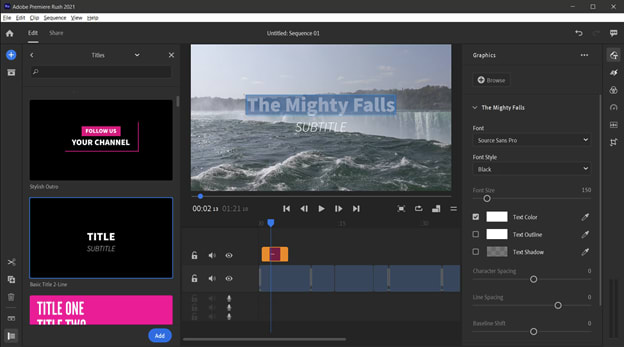
Source: PCMag
Adobe Premiere Rush is an easy-to-use, yet powerful, video editing app for YouTube. It offers a simple interface compared to its more advanced sibling, Adobe Premiere Pro, making it more accessible for beginners and intermediate users.
Features:
Automatically lowers background music volume when there is dialogue or other important audio.
Variety of color presets and the ability to create your own custom color settings.
Automatic video resizing to different aspect ratios for optimal viewing on various platforms.
Projects are automatically synced to the cloud, making them accessible on any device.
Easy in-app sharing options to distribute your video directly to YouTube, Facebook, Instagram, or other platforms.
AI-driven editing using Adobe Sensei technology.
Touchscreen interface support editing videos on tablets and smartphones.
Pros:
User-friendly interface: Adobe Premiere Rush simplifies the learning curve for new editors with its beginner-friendly tools.
Cross-platform compatibility: You can use Adobe Premiere Rush on Windows, macOS, iOS, and Android.
Motion graphics templates: Comes with built-in Motion Graphics templates, making it easy to create professional-looking titles and graphics.
Adobe Creative Cloud integration: Fully integrated with Adobe Creative Cloud, which allows for easy access to your projects, assets, and updates.
Cons:
Lacks more advanced features, like editing color and motion, that can be found in Adobe Premiere Pro
Limited to three exports on the free plan
Price: Free plan available. Paid plans start at $9.99 per month.
TrustRadius Score: 8.9 / 10
12. Veed
Best for: Creative creators
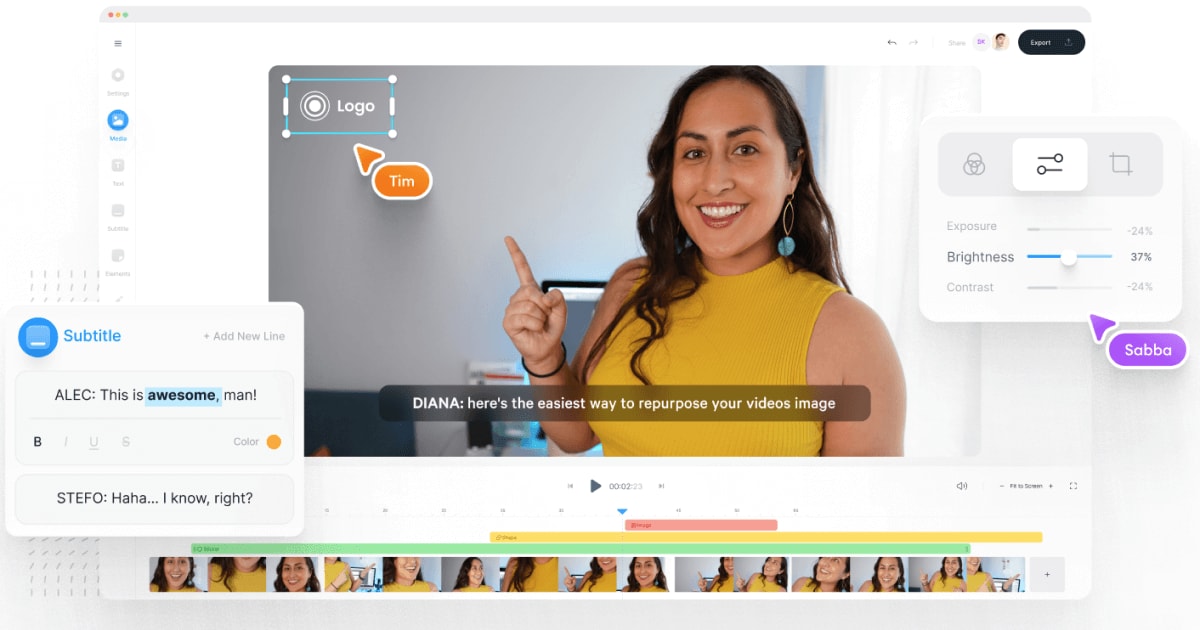
Source: Veed
Veed is a user-friendly, cloud-based video editing platform tailored for content creators looking to efficiently produce engaging and professional-quality videos for YouTube.
With its intuitive interface and robust toolkit, it simplifies the editing process for users of all skill levels. You can also upload YouTube videos with just a URL.
Features:
Auto-subtitle generation in multiple languages
Video speed controller for easy adjustments
In-app branding tools for custom watermarks and logos
Content repurposing tools, such as resizing for different social media platforms
Scene transition presets for smooth scene changes
Wide range of text and graphic elements (like stickers) for creative customization
Interactive timeline for precise and efficient editing
Pros:
Easy to use, even for beginners
No installation required because it's cloud-based
Supports a wide range of file formats
Real-time collaboration and sharing options
Cons:
Limited advanced features compared to other professional editing software
Subscription-based pricing model may not be suitable for everyone
Price: Free plan available. Paid plans start at $12 per month.
TrustRadius Score: 6 / 10
How to choose a video editing software for YouTube
When selecting the right software for your needs, consider the following factors:
User-friendliness: The interface should be intuitive and easy to navigate, even for beginners. It's essential to find software that offers a good balance between simplicity and functionality. That way, you can work efficiently and produce high-quality content.
Compatibility: Ensure the software is compatible with your computer's operating system and hardware. Some video editors are exclusive to either Windows or macOS, while others work on both platforms.
Video editing features and tools: Look for a video editor that provides a wide range of features and tools to help you create professional-quality videos. This may include timeline editing, color correction, audio editing, and visual effects. The more features available, the more creative control you'll have over your content.
Export options: The video editor should provide a variety of export options, including different file formats and resolutions. This will enable you to tailor your video for various platforms, like YouTube, Vimeo, or social media, and ensure compatibility with different devices.
Performance and stability: High-performance video editing software allows you to work with large files and multiple video tracks without lagging or crashing. Look for software with efficient rendering capabilities and good overall performance to minimize frustration during the editing process.
Price and licensing: Consider your budget when choosing a video editor. There are free, subscription-based, and one-time purchase options available. Compare the features and tools offered by each to find one that meets your requirements at a price you can afford.
Customer support and community: A strong customer support system and an active user community are invaluable resources when learning a new software or troubleshooting issues. Look for video editors with responsive support teams and online forums where users can share tips and tricks.
Scalability: As your video editing skills grow and your needs evolve, it's crucial to choose software that can grow with you. Look for editors that offer advanced features and plugins to accommodate your expanding skillset and creative ambitions.
Hire freelance experts for your next YouTube video
Tips for improving your video quality
Did you know people devote more time to watching videos than reading text or looking at photos? According to research, 81% of Americans regularly consume video content on YouTube, proving just how effective video advertising is.
Creating engaging video content isn’t only about using good software. So, whether it’s your fifth or fifteenth video, keep the following editing tips in mind:
Use the right software for your needs. You'll need a program that can edit both audio and video, as well as one that allows you to add special effects like transitions or filters. You can also incorporate AI video editing tools like Synthesia or QuickVid to increase your content output.
Don't overdo it with the effects, as too many filters or titles can make your video look cheap and unprofessional. When in doubt, always try to keep it simple.
Use transitions that match up with the rhythm of your speech or music (if applicable). If your transitions are too abrupt, it will look like one clip just cuts into another without any natural segue. If your transitions are too subtle, they might not even be noticed.
Make sure your audio levels are balanced throughout the whole video. If some parts sound louder than others (like when there's music playing over dialogue), use equalizers to adjust them.
Use B-roll sparingly, and always make sure it's relevant to the story you're telling.
Try cutting down on unnecessary shots, as well as cutting back on how many times you repeat yourself in order to make sure each clip is only as long as it needs to be for its purpose in the final product.
Incorporate AI art ideas in your YouTube clips to create stunning visuals quickly. You can also use Midjourney prompts to generate customized images to include in video productions.
Don’t be afraid to hire the services of a professional video editor if you’re lacking in time or experience. It could be the best investment you make for increasing your YouTube success.
Take your video editing to the next level
It’s no secret that video editing is an art form. It takes skill, patience, and a whole lot of trial and error to get it right. With the perfect software on-hand, however, creating high-quality and engaging YouTube videos can be a simple and fun process.
Remember, if you’re finding it difficult to create high-quality videos for your YouTube channel, you don’t have to do it alone. Fiverr is home to thousands of video editing experts and videographers who can get the job done within your budget.
Best video editing software FAQ
What do most YouTubers use to edit their videos?
According to many YouTuber forums, the most popular softwares that Youtubers use to edit their videos are Final Cut Pro, iMovie, and Premiere Pro. iMovie is widely used since it comes pre-installed on Apple devices and offers most of what you need to accomplish basic video editing.
What is the best free video editing software?
Shotcut, Apple iMovie, Filmora, Lightworks, and HitFilm all offer free versions of their video editing software, along with helpful features to help you create high-quality videos.
What is the best video editing software for beginners?
Corel VideoStudio, Pinnacle Studio, CyberLink PowerDirector 365, and Shotcut are great options for those just starting out in video editing, particularly due to their ease of use, customer support, and beginner-targeted features.
Can you edit your videos alone professionally?
While the software listed in this article makes it possible for you to edit your videos by yourself, some require a steep learning curve or an expensive subscription. Therefore, if you’re lacking in professional video editing experience, you can consider hiring the services of a freelance video editor to get the job done instead.