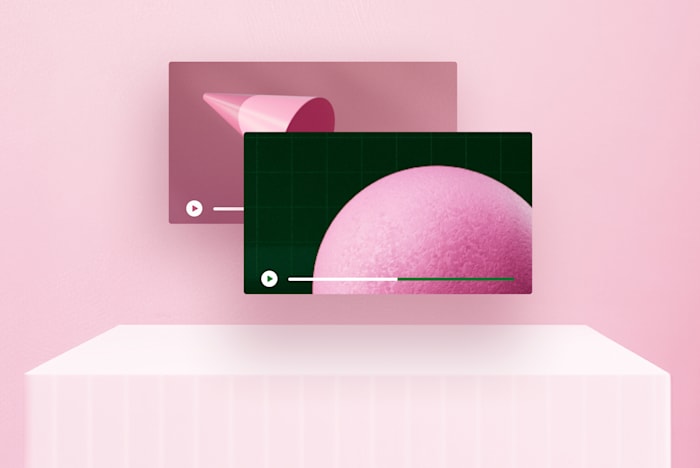From Raw Footage to Viral Hit: How to Edit a YouTube Video
Transform your YouTube videos from bland to brilliant. Get top editing tips and techniques in this comprehensive guide.
 March 22, 2024
March 22, 2024 9 minute reading
9 minute reading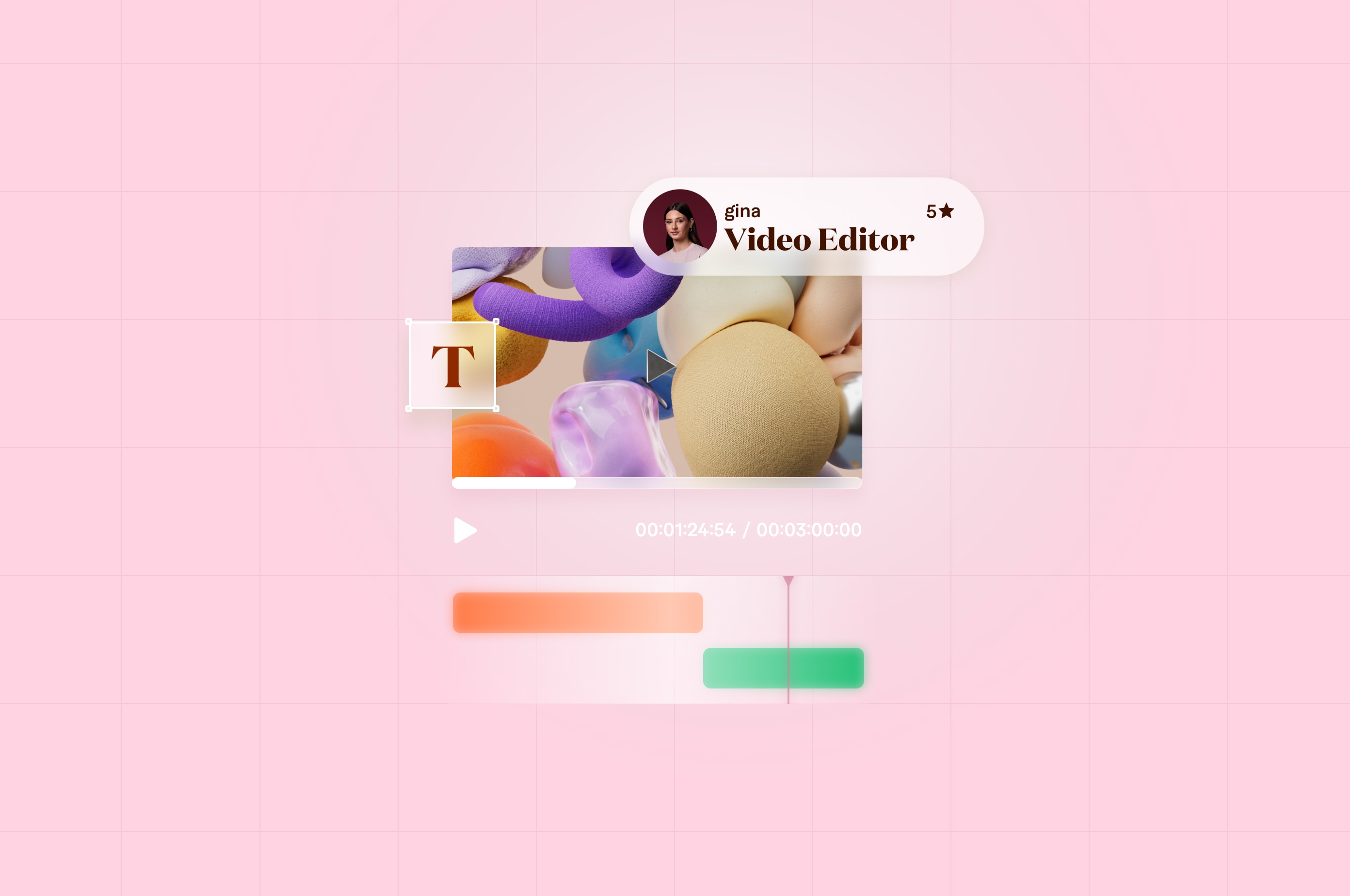
Gone are the days when YouTube was a simple video platform where users uploaded random, unedited footage. Now, it's one of the biggest video-sharing platforms, boasting almost 2.5 billion monthly users.
It’s now a go-to source for brand and revenue building for many creators and companies—leading to an increasing interest in launching a YouTube channel.
To be successful on the social media platform, you need engaging videos. This requires developing excellent video editing skills to create something that regularly intrigues your intended audience.
In this article, we'll explore three methods to edit a YouTube video and offer expert-backed tips to guide the process.
How to edit videos for YouTube channels
If you’re unsure of how to edit YouTube videos, here are three viable methods for you:
Option 1: Use YouTube Studio
YouTube has an in-app editor to make basic edits to your videos. Here's a step-by-step process for using it:
1. Go to your YouTube account and click the account picture in the top right corner.
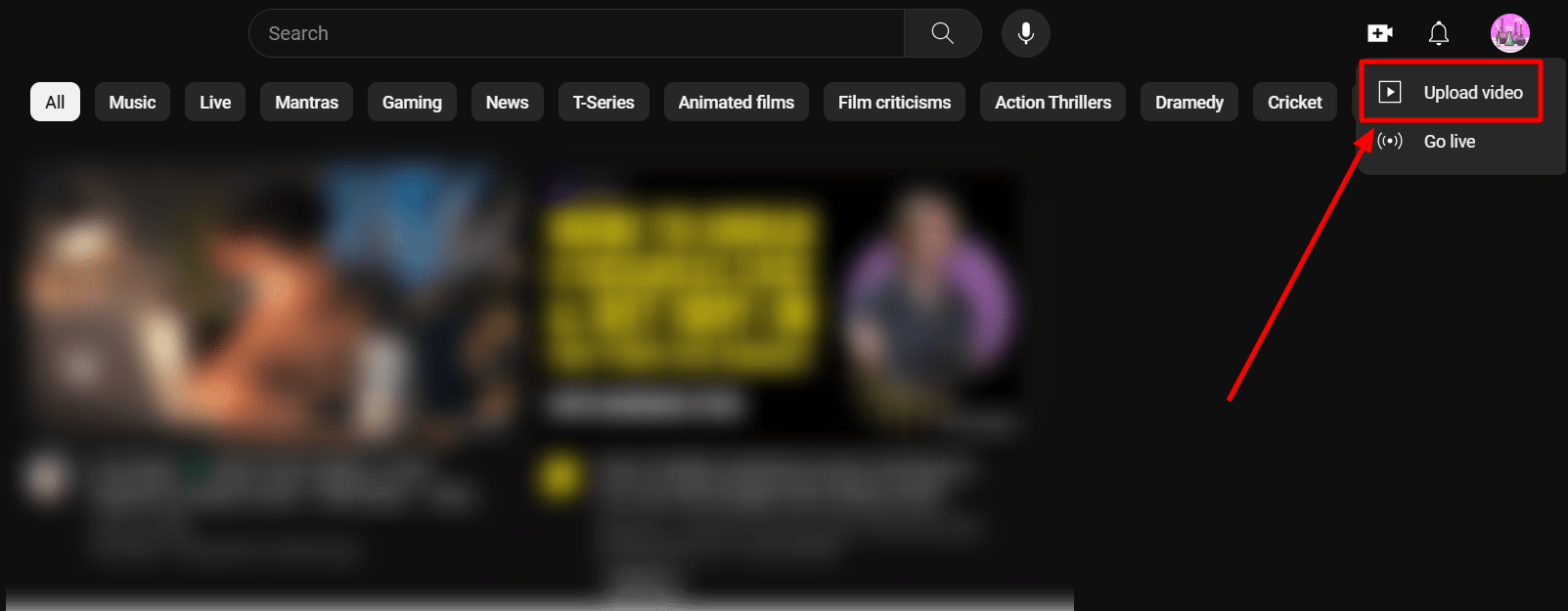
Go to YouTube Studio by clicking on the “Upload Video” button in your dashboard
2. Choose the “Upload Video” option and upload your video from your local drive.
3. Once the video uploads, add the description and thumbnail.
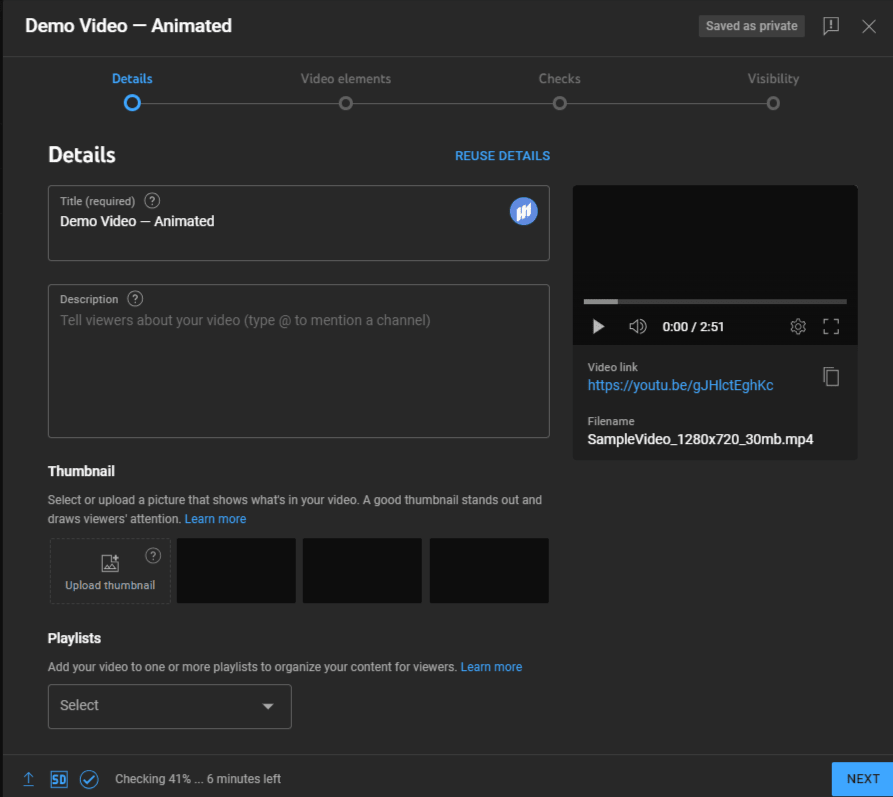
Add supplementary details like channel description and thumbnails to add more context
4. Add an end screen and video cards to promote other video content on your channel. If you don't have it yet, skip this step and return to it later.
5. If you want to edit the video, you must list it as "Private" or "Unlisted," or you can't access the editing features.
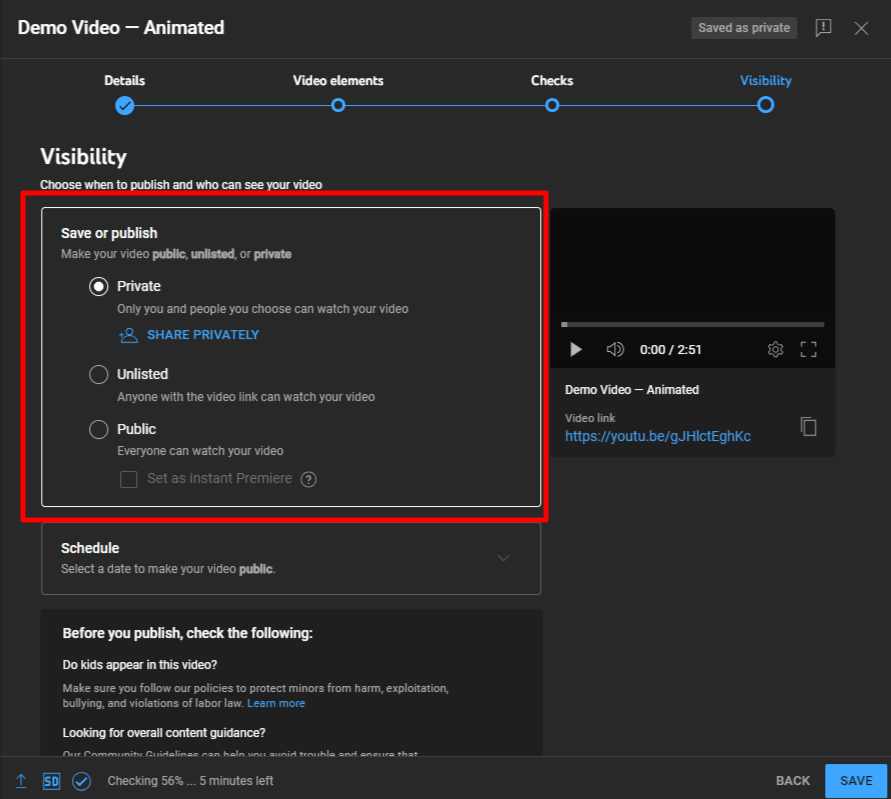
Don’t forget to change video visibility to “Private” or “Unlisted”
6. Next, go to the “Content” tab in YouTube Studio and choose the video you want to edit. Click on the “Editor” tab on the left side of your screen to access YouTube’s video editor.

7. Choose one of the five editing options:
Trim & cut: You can trim videos to the desired length or cut portions to remove unwanted scenes.
Blur: Choose whether to blur a face or custom area in your video. You can also set up object tracking so changes apply throughout the video.
Audio: Add royalty free music from YouTube’s library as a background audio.
End screen: Create your own end screen template and apply it, or choose from pre-set options like video, playlist, subscribe button, and channel name.
Info Cards: Add additional content like videos, playlists, links, or channels of your choice.
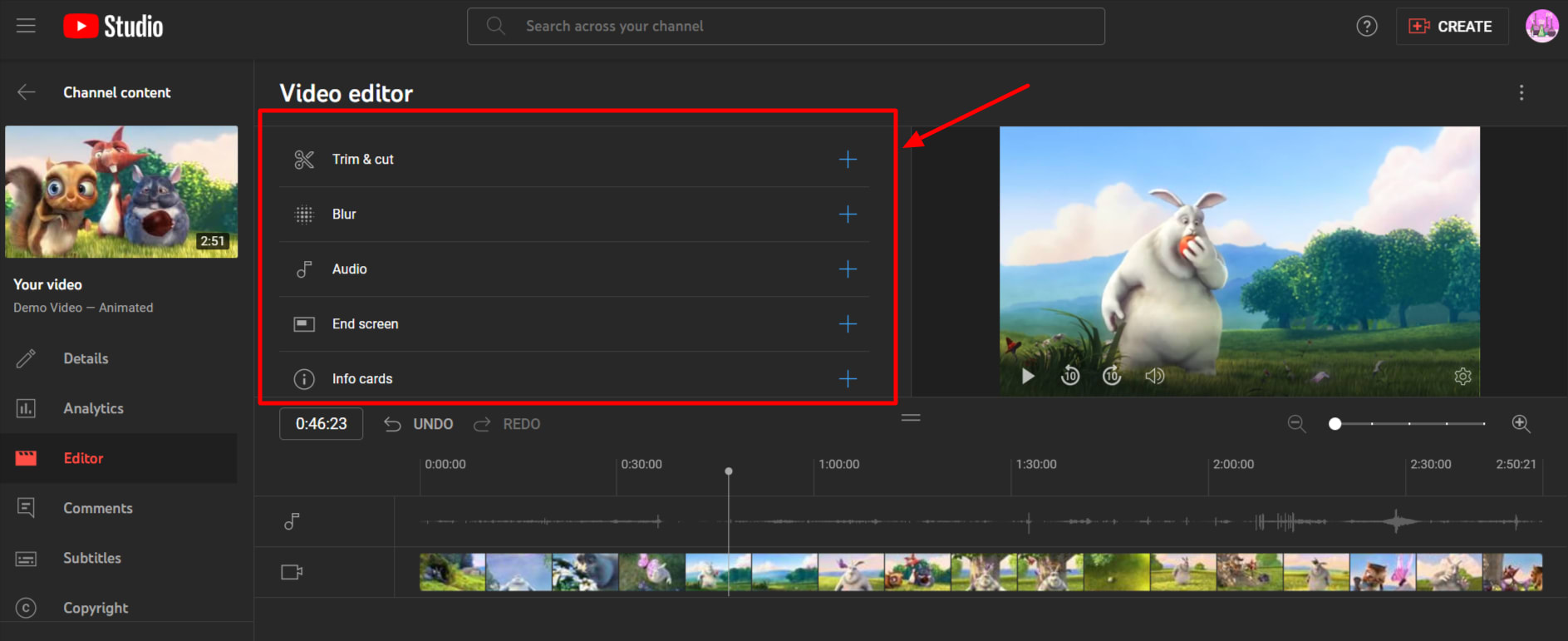
Choose one of five editing options available in YouTube’s editor
8. if you want to trim a video, click "Trim" and drag the blue boxes to trim and cut the required sections. Click on “Split” to cut them.
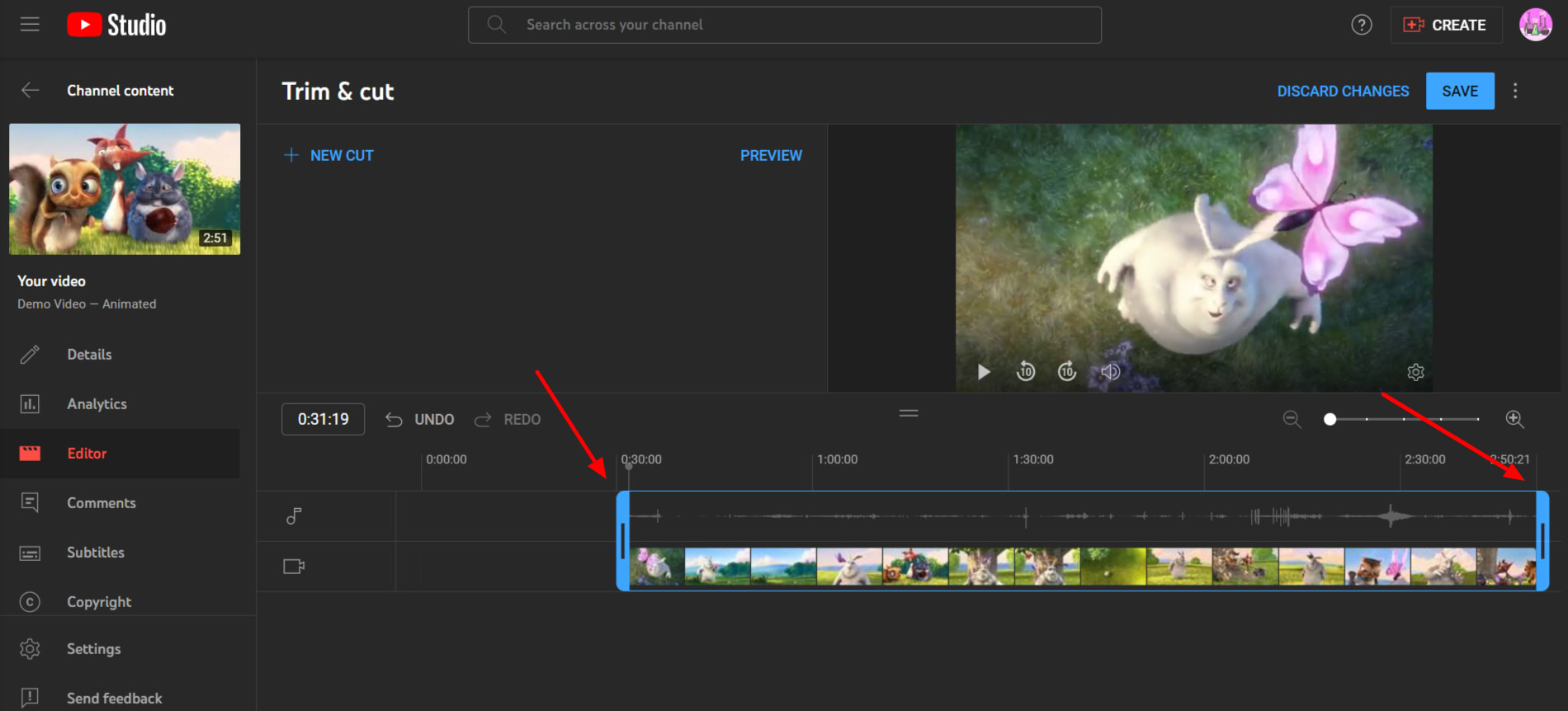
Trim your videos by moving the blue bar
9. If you want to blur something on your video, choose the "Blur" option and add the setting to a face or a separate section.
10. After editing the video, click "Save" in the YouTube editor to reflect the changes.
Option 2: Use video editing software
YouTube can be pretty limited in its capabilities for editing—especially if you need to add branded text and transitions. If that's the case, use widely available video editing apps to get the job done.
Here are some of the best video editing software for Mac and Windows devices:
Davinci Resolve: One of the most common free video editing software with extensive editing capabilities for beginners, such as color correction and Magic Mask. However, it requires a steep learning curve. The paid version costs $349 for highly experienced editors, and the free version usually suffices.
Adobe Premiere Pro: An industry-standard software package with artificial intelligence (AI) features for editing. This software also requires a steep learning curve. There's no free plan, and the paid plan costs $20.99 monthly.
Kapwing: Kapwing is an online video editor with features like text-to-video editing, magic subtitles, and one-click audio enhancement. There’s a free plan that’s limited to 4-minute-long videos. The paid plans start at $24 monthly for unlimited storage, longer videos, and AI-enabled editing features.
Canva: Canva is design software with video editing capabilities. Originally designed for static design assets, only recently they launched a video editor that lets you trim, cut, and splice videos. You can also add rich text, images, and animations to enhance it. It's one of the few editors that lets you record a voice-over within the app. There's a free and paid version, which costs $12.99 per month.
Other options include Final Cut Pro (iPhone/Android), iMovie (Apple), and Clipchamp (Windows).
Option 3: Hire a professional video editor
Not every creator knows how to edit a video. There are many reasons you should hire a professional video editor:
You lack the technical skills to use editing software
You seek more creative input from experienced editors
You’re too busy to edit videos yourself
All are perfectly reasonable reasons, and by outsourcing the process, you get more time to do what you're good at: creating intriguing video clips. Plus, you get high-quality videos without learning how to edit.
Find experienced video editors from our freelance talent pool.
Find a video editor for hire
Best practices to create attention-holding videos
A Databox report found that YouTube's average viewer retention rate is just above 30%. This shows the critical importance of engaging content, as many viewers watch just 30% of a video.
A huge part of that lies in the art of editing. Here are a few tips to improve your editing workflow:
1. Have multiple copies of your original file
Whether you use YouTube's in-app editor or a third-party editor, there's always a chance your file can get corrupted. Keep multiple copies of your raw footage to avoid losing footage.
First, it protects against data loss due to software crashes or accidental deletion. On the other hand, it gives you the freedom to experiment while editing because you always have a backup video file.
But save them in different locations like the cloud and a physical hard drive for maximum security. You don't want to record your videos repeatedly.
2. Use B-roll to enhance video engagement
B-roll is supplemental footage you add to your video to increase engagement and quality. For instance, if you’re talking about cooking, the B-roll would consist of close-up shots of the ingredients or the cooking process.
It breaks the monotony of the video through added storytelling and visual elements. It's an excellent way to smooth transitions between scenes and maintain your viewer's interest.
3. Make sure the video tells a compelling story
At the heart of every video, a strong storytelling element holds the viewer's attention. There's a narrative in top videos: An intro sets the scene, the middle offers solutions and the end provides closure.
Think about the video you watched. Notice how they start with a background on the video’s topic? The uploader sets the scene. They then move on to giving you the solution, resulting in a "happy ending."
There's always a clear beginning, middle, and end in the best-performing videos. So, every scene, transition, and dialogue should push the story forward.
Here’s an example of good storytelling:
In The Editing Podcast, Paddy Galloway, a YouTube consultant, says that most YouTubers aren't good storytellers, and it's evident in their audience retention charts.
"With YouTube, you get the feedback instantly, and it affects the decisions people make and how much time people give for something," says Galloway. "Content creators try to tell a story, and they tell it badly. Retention goes down. What does that teach them to do? Don't do it again."
"The rule should be to keep trying to tell those stories until the retention graph goes up. It's not about cutting out those stories; it's about telling it better."
4. Supplement the video with excellent audio quality
Audio is just as important as video as it can impact engagement and retention rates. Poor audio quality can distract viewers and dampen the viewing experience.
So, invest in good quality microphones and improve the acoustics of your recording environment to avoid echo or background noise. While editing, balance the audio level with your speaking voice and background music. This improves clarity and provides a better viewing experience.
5. Give viewers time to process information
A common shortcoming in YouTube videos is the lack of acceptable pace. This is especially true for short-form videos like YouTube Shorts, where the text and speech move so fast that the viewer can't keep up. They lose interest, disengage, and reduce the reach of your video.
"Sometimes people just use fast language and editing that you can't process the important moments," says Galloway. "But if you look at Mr. Beast (a YouTube creator) and compare him to many of the clones or inspired channels, he actually has slower moments. It isn't just always pace."
It all boils down to the editing process. Identify important tidbits and time pauses, transitions, and the pace of these sections. It gives the viewer time to process the main takeaway with no issues.
7. Have clear and consistent branding
How you edit also shows your brand’s voice and tone, creating more affinity with the right audience.
In The YouTube Power Hour podcast, Emily Olson, a video editor, mentions that each video has four elements that make it what it is.
"I approach editing like I approach cooking, and I love to cook," says Olson. "And so I see it similarly where there are ingredients, and if you mix certain ingredients, you'll come up with a certain video. You add text, you usually add special effects, you add transitions, and then you add sound effects. You can mix the ingredients or put them onto your footage and create unique combinations. That's how I've always seen it."
So keep the following elements consistent to create brand recall over time:
Transitions
Sound
Effects
Text
Fonts
Logos
Colors
Tone
Thumbnails
Messaging
For example, in Buzzfeed’s popular food series “Worth It,” you can see how they use the same B-roll format (cooking scenes), branding and a medium-paced editing style in every video.
8. Learn the keyboard shortcuts to your software
Editing is time-consuming, so learn the different keyboard shortcuts to edit faster. Most video editing tools have that built-in and offer it in their tutorials. If you spend too much time on this process, memorizing these will help you in the long run.
Here’s a list of shortcuts available in YouTube Studio:
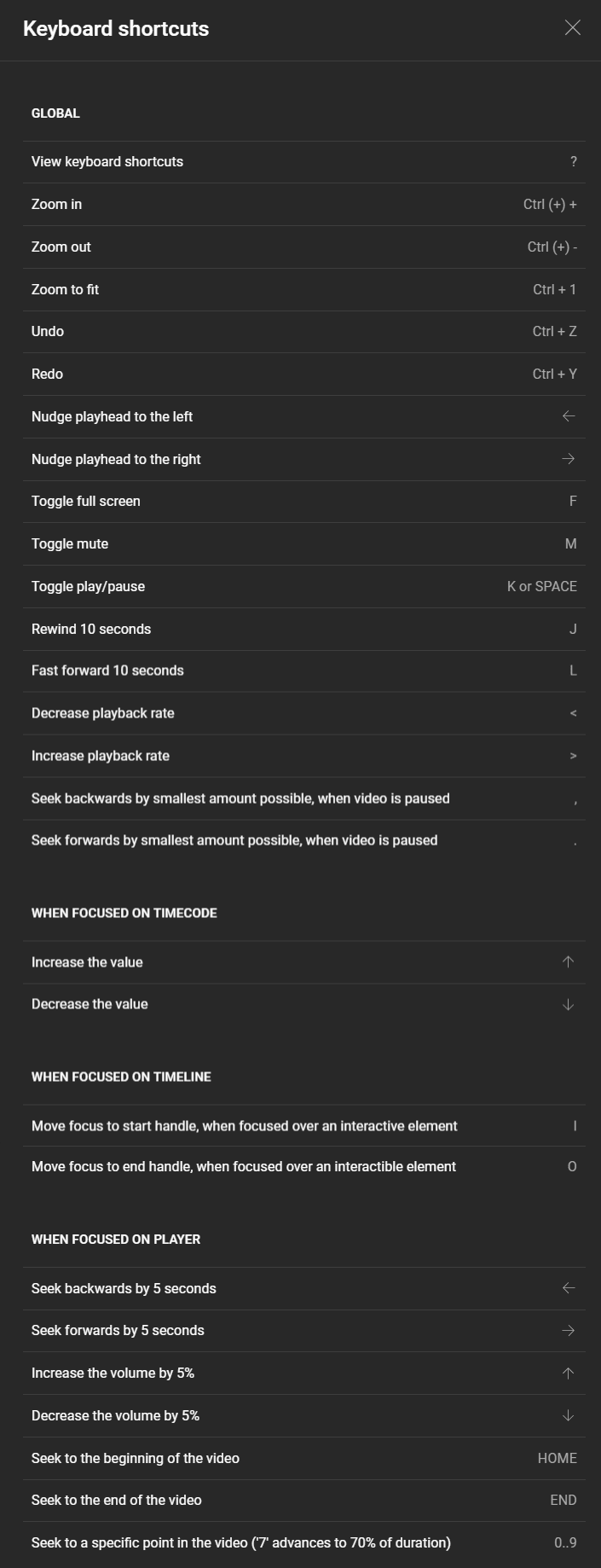
List of keyboard shortcuts for YouTube’s editor
Hire freelancers to create polished YouTube videos
Mastering video editing requires time and practice. While basic options like YouTube Studio let you trim and splice your videos as needed—actual editing requires a lot more.
You need robust software with advanced capabilities to add elements like transitions, overlays, and branding to appeal to your audience. No matter the type of video you create, the magic lies in the editing process. So it’s best to work with a video editor who understands your audience, industry, and vision.
They go beyond what a tool offers and bring your vision to life so it resonates with viewers. But, budget doesn’t have to be a blocker for you.
At Fiverr, we have a massive talent pool of video editors you can connect with based on experience or budget. Plus, you get to see what other clients say about them before working with a professional.
Why not try it out today? Sign up for Fiverr and find a video editing partner.