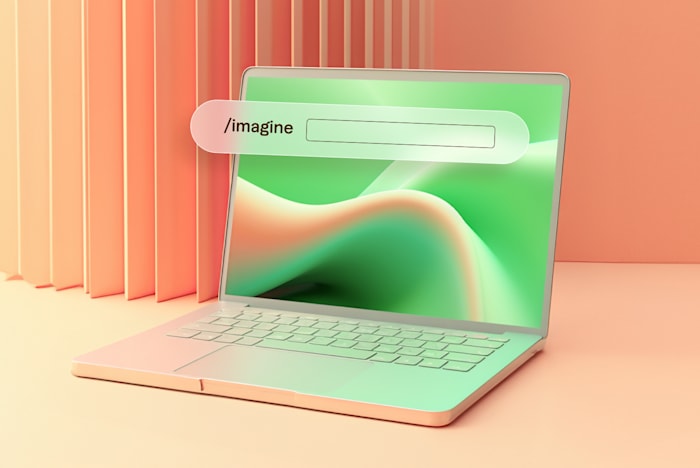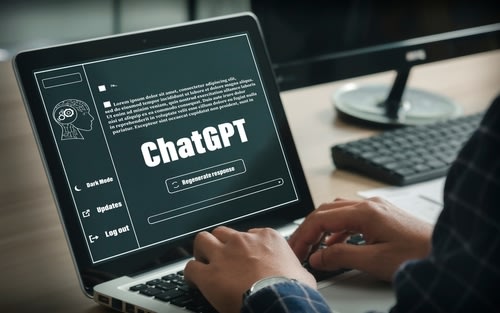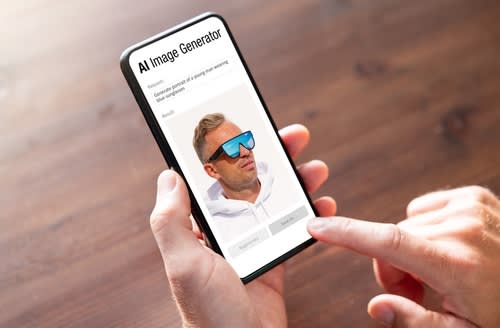How to Build Discord Chatbots for Your Online Community
Learn how to create Discord chatbots to manage, maintain, and drive engagement in your online community.
 March 1, 2024
March 1, 2024 10 minute reading
10 minute reading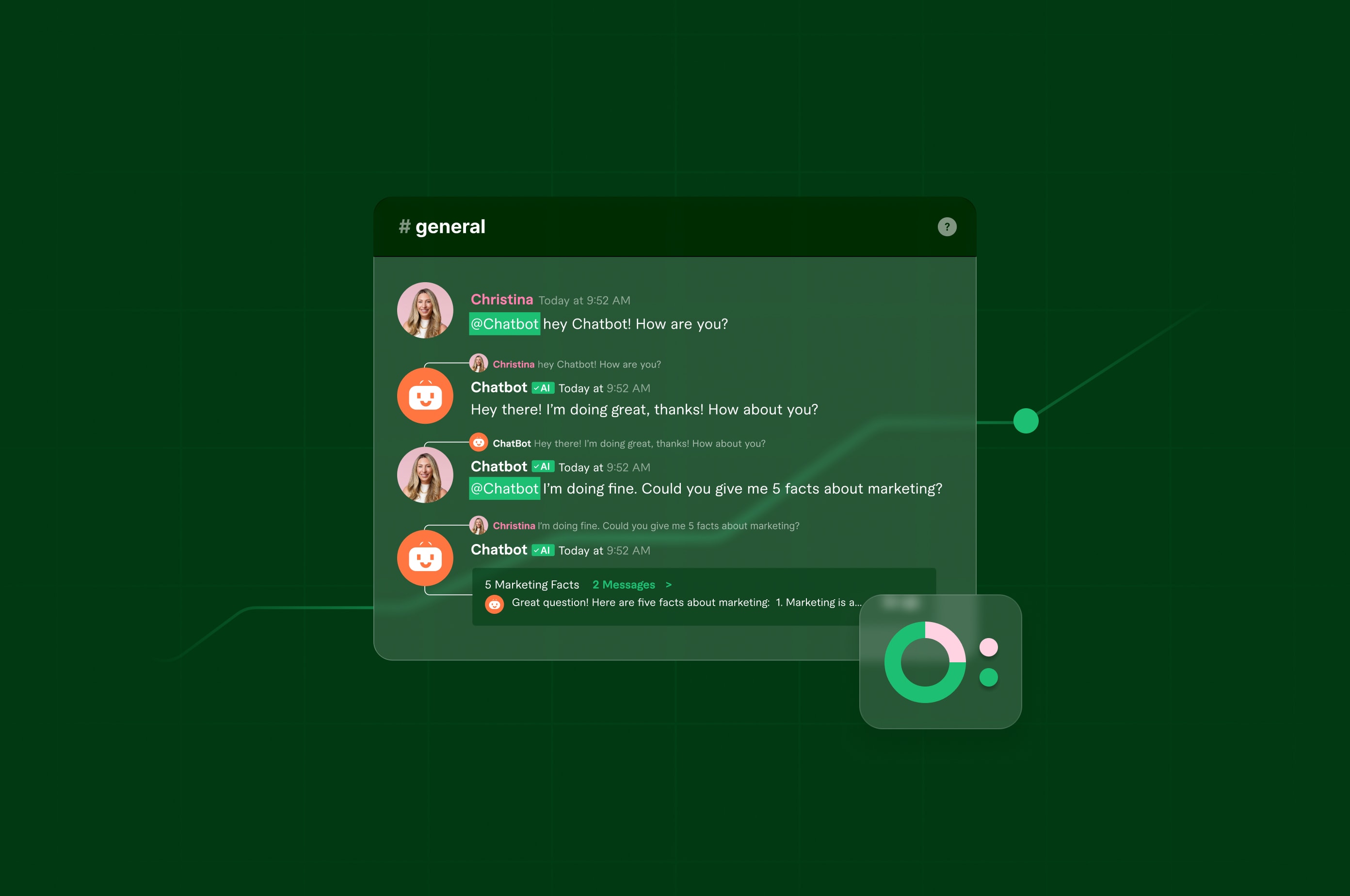
Discord has gone from a chat app for gamers to a platform where over 150 million people hang out and enjoy a fun, low-key, chill experience.
The social network is built around multiple interests, including gaming, education, fashion, and business. For brands, this means plenty of opportunities to build communities and connect with their target audiences.
But with Discord’s open, democratic structure, anyone on the platform can participate in community discussions, increasing the likelihood of spam, trolls, and inappropriate content. All these can be difficult to manage—unless you implement measures to moderate your Discord community.
Luckily, there are plenty of tools you can use to moderate your online community, such as moderation settings, server rules, permission-based roles, and Discord chatbots.
Curious about the latter? This tutorial shares how to create Discord chatbots to maintain your online community and keep its members engaged.
Find an expert chatbot developer on Fiverr
What are Discord chatbots?
A Discord chatbot is a program powered by artificial intelligence (AI) that automates several tasks on a Discord server (an invite-only space), such as moderating chats and providing information.
Think of Discord chatbots like little virtual assistants, which perform various server management tasks that you’d otherwise have to do manually, like:
Welcoming new members
Moderating discussions
Managing role permissions in Discord servers
Answering frequently asked questions (FAQs)
Creating ticketing systems
Adding temporary bans
Playing music
Running mini-games
What are the different types of Discord chatbots?
Discord bots vary based on the functions they perform, but they generally fall into the following groups:
Command bots: Triggered by a command that begins with an exclamation point or slash. For example, Mike Rose of No More Robots used the Dyno Discord bot to create custom commands that would introduce newcomers to their server into the Descenders meta-game.
Reply bots: Remind community members of the group rules or answer FAQs.
Notification bots: Alert a specific role or channel about any events happening in other apps, like YouTube or Kick, and Discord voice channels.
Translation bots: Translate different languages, especially in servers with members from different parts of the world.
Moderation bots: Monitor communication in a channel and remove any messages that violate group rules or terms.
Utility bots: Provide various useful features and tools, like language translation.
Statistics bots: Analyze data on your server, giving you metrics and insights, ranging from the number of members over time, channel activity, most active members, and more so you know what’s going on and build the best community.
Music bots: Play music automatically on Discord channels.
As your Discord server or community grows larger, you can use Discord’s Automod (auto moderation) feature to prevent malicious users from joining or damaging the group and create a better user experience for your members.
Automod serves to enrich your human moderators’ work by responding to common issues faster than they would while helping them make more informed decisions in the community.
But if you want customized moderation for your business and community, building your own Discord chatbot is the way to go. Let’s look at some benefits these custom chatbots bring to your business.
What are the benefits of using a Discord chatbot for your community?
No matter what industry your business operates in, you’ll benefit from building and implementing Discord chatbots.
Here are some exciting benefits you can reap from Discord chatbots for your business:
Task automation: Discord bots use programming logic to perform actions based on specific commands or triggers. They can respond to messages, listen for events, execute predefined functions, and interact with the Discord API to automate tasks and run commands for you. For example, they can welcome new members, manage roles, keep chat history, play music, or generate server statistics, giving you more time to engage your community members.
Enhance functionality: A Discord bot provides additional features and automation, like moderation, music playback, or role management, which are not natively available in Discord. This makes the server more efficient and enjoyable for your community members.
Chat moderation: Using the Discord API, Discord chatbots can read and respond to messages, automatically delete messages with specific phrases or words, warn or mute rule-breakers, log chat activity, track user behavior, and more. This makes moderation easy while maintaining a safe environment for your community members.
Provide relevant/useful information: Discord bots retrieve data from an external database or source and present it in a chat-based format to respond to specific queries or commands.
Engage community members: Discord chatbots keep your server members engaged through interactive features like games, polls, trivia, giveaways, or hosting events. Bots can also facilitate communication while fostering a sense of community through welcome messages, notifications, or entertaining responses to members’ interactions.
Adds fun features: A Discord chatbot can keep your community active, entertained, and engaged through fun features like memes, trivia games, music, virtual currencies, or even random jokes or fact commands.
Next, let’s review the typical use cases for Discord chatbots in an online community.
What are the use cases for Discord chatbots in online communities?
There are several Discord bot use cases. While not all use cases apply to every business equally, here are some that could be a great fit for your online community.
Internal and client communication
Similar to Slack or Telegram bots, which can deliver reminders and notifications or even accept payments, Discord bots can handle communication in your online community.
Discord’s Clyde—an AI-powered chatbot that uses OpenAI’s GPT-3 AI model—is a good example of an innovative chatbot that can respond to FAQs, give recommendations, or generate GIFs, memes, and emojis on a server.
You can also use bots to organize conversations in your company’s Discord channels for both employees and clients, centralize announcements, log work progress, and much more.
Market and audience research
Discord communities are open and democratic spaces where people can participate and comment on different topics. This makes Discord a great place for you to conduct market research and learn more about your target audience.
Discord bots use data analysis and tracking to:
Monitor user interactions in your community
Analyze user behavior and preferences
Collect feedback through polls and surveys
This information can provide valuable insights into market trends and your audience’s preferences, which can inform your business strategy, product development, and other business decisions.
Order management
With a Discord bot, you can give your customers a way to place orders in-app.
Besides providing product information, a Discord bot can:
Store the order details in a database
Notify you about any new or pending orders
Provide order status updates
Handle basic order inquiries
Appointment scheduling
Discord bots can also make appointment scheduling easy for your customers.
This works particularly well when you create a bot command that lets community members enter their preferred appointment date and time. Your bot will store the information in a database and notify you of new appointment requests.
Customer support
It can get difficult to manage all your customers’ queries or requests. A Discord bot can automate customer support and provide quick and efficient chat-based assistance.
Discord bots streamline the support process by responding to queries and providing the relevant information customers are looking for. This way, your customers can get the help they need 24/7.
How to create a Discord bot
Ready to build your Discord bot? Follow the steps below to get started.
1. Create a Discord account and server
To build a Discord chatbot for your online community, you’ll need a Discord account and your own server.
Go to the Discord website and sign up to create an account.
2. Log in to your account using the credentials you registered with, then select the Add a Server button to create a server.
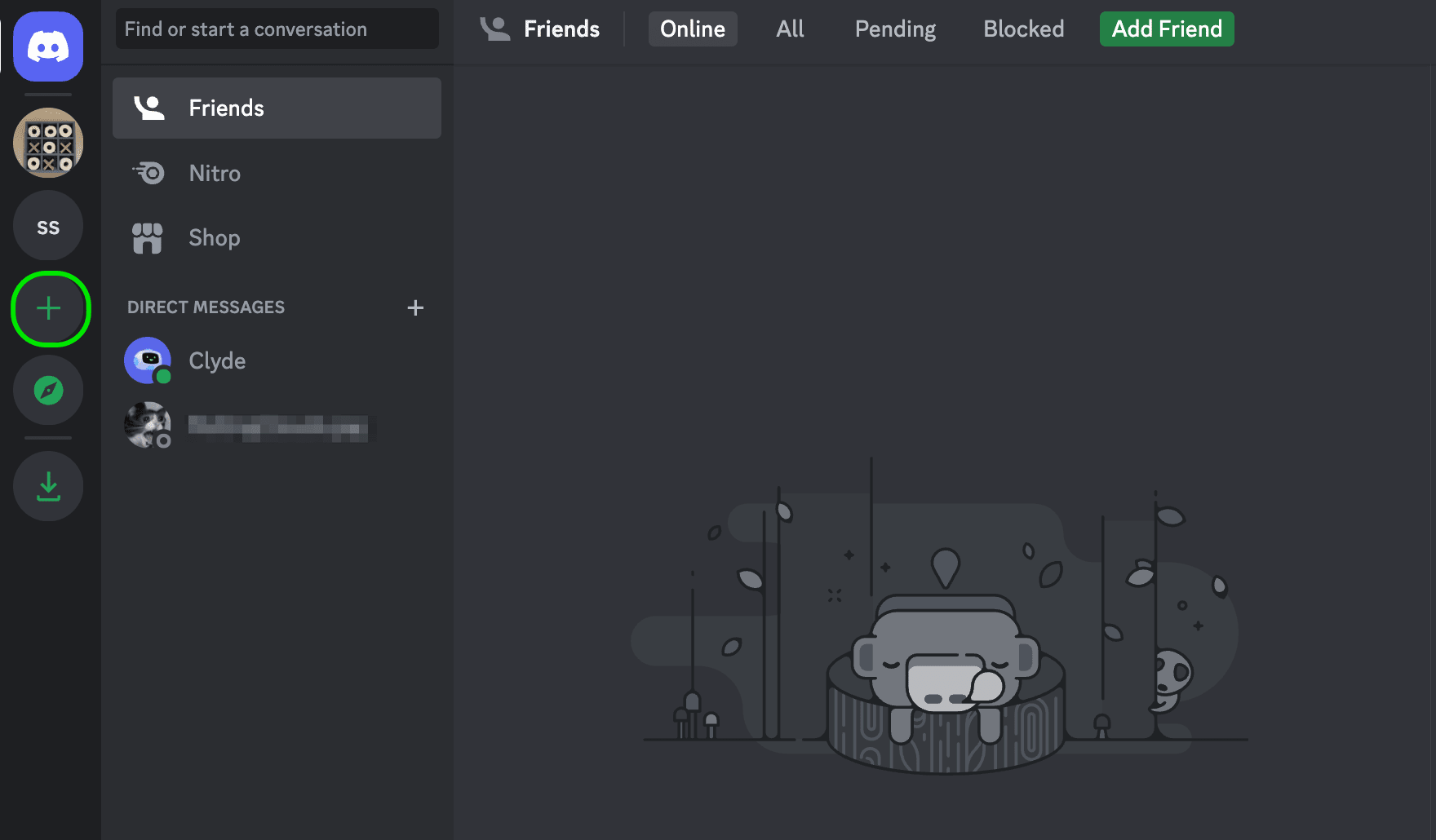
A popup screen will appear with options for creating a custom server or from a template (gaming, friends, local community, etc.). If you prefer to create a custom server, select the Create My Own button.
3. In the next popup, select For a club or community to create a server for your online community. Customize your server by giving it a name and profile icon, then select Create.

You can add channels to your Discord server to personalize it further and then invite people to it. The next step is to create a Discord bot for your server.
4. Navigate to the Discord Developer Portal and select the New Application button at the top right corner of the screen.
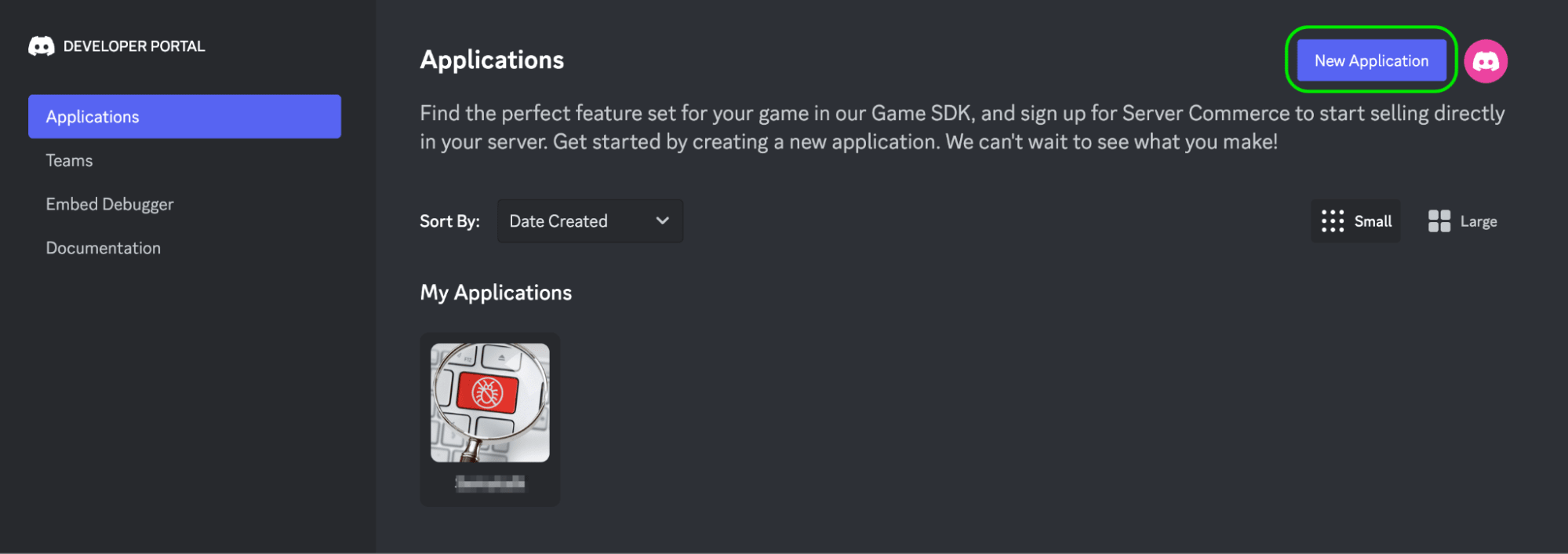
5. Give your application a name and click Create.
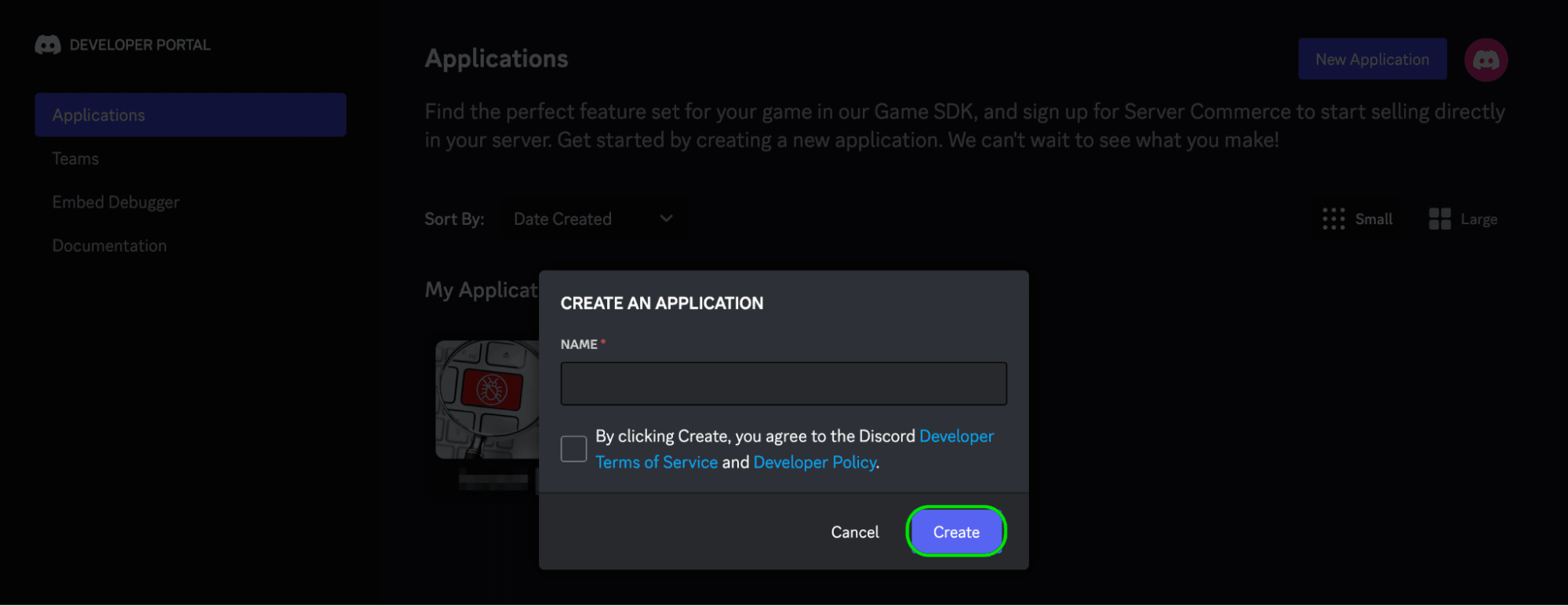
6. In the General Information tab, set the bot’s icon and description (up to 400 characters), which will appear in the About Me section of your bot’s profile. Then, add up to 5 tags to describe the bot’s content and functionality. Some examples of tags include fun, games, utility, moderation, music, or customization.
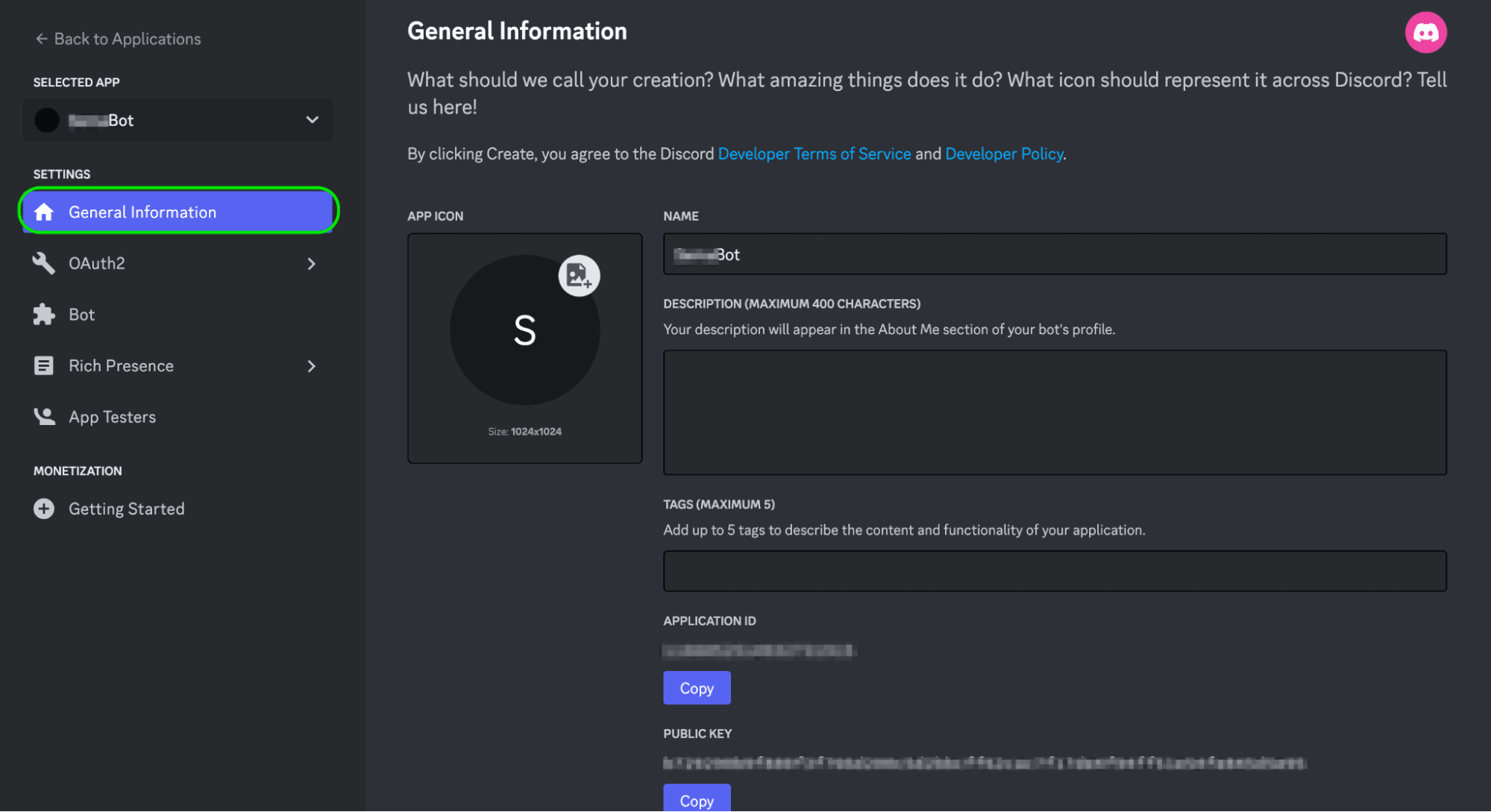
Note: You'll also see an Application ID and Interactions Endpoint URL, which you’ll use later on.
7. Next, you’ll configure the bot user. Unlike standard Discord users, a bot user can’t have friends or be added to or join Group DMs. Plus, they have an entirely separate limit rate and can’t accept normal invites.
Navigate to the Bot tab to configure your bot and access settings, such as:
Authorization flow: Controls OAuth2 authorizations—who can add your bot and how it is added.
Privilege gateway intents: This setting restricts access to potentially sensitive information. They include presence intent, server members intent, and message content intent.
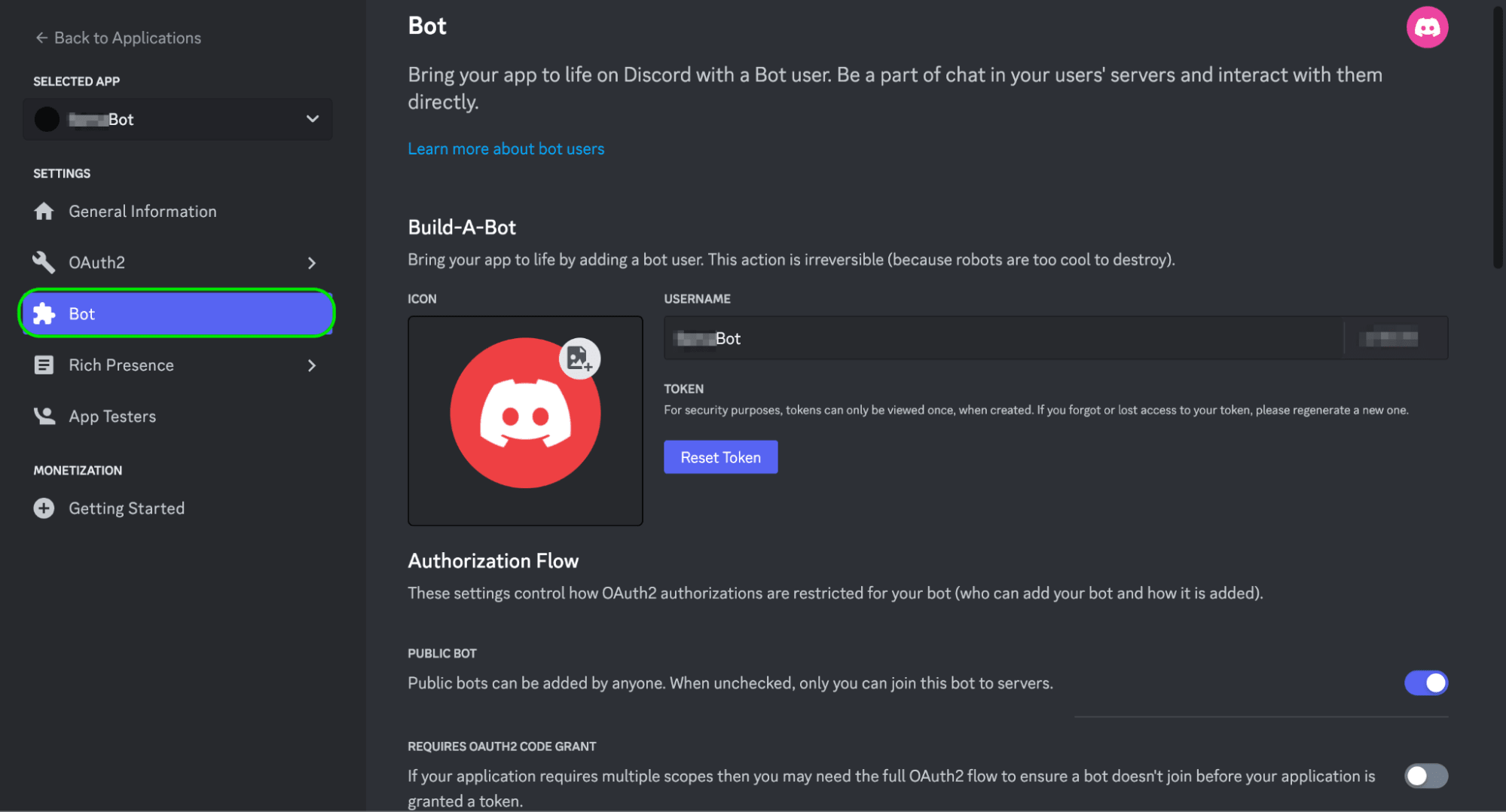
Note: Once your bot reaches 100+ servers, these settings will require verification and approval.
8. In the Build-a-bot section, select Copy to copy and note the bot token—an alphanumeric code for authorizing API requests and carrying the bot’s user permissions. With this token, your bot can communicate with the Discord API and perform different functions in the Discord client.
For security reasons, you can only view a token once, when created. If you forget or lose access to your token, select the Reset Token option to regenerate a new one.
Note: Bot tokens are highly sensitive. Never share yours or check it into any kind of version control.
9. Next, toggle the Public Bot to “on” if you want others to invite your bot to their servers. When unchecked, only you can join this bot to servers.
10. Use the token to invite your bot to a server using the OAuth2 URL Generator. Click the OAuth2 tab in the left sidebar and select URL generator.
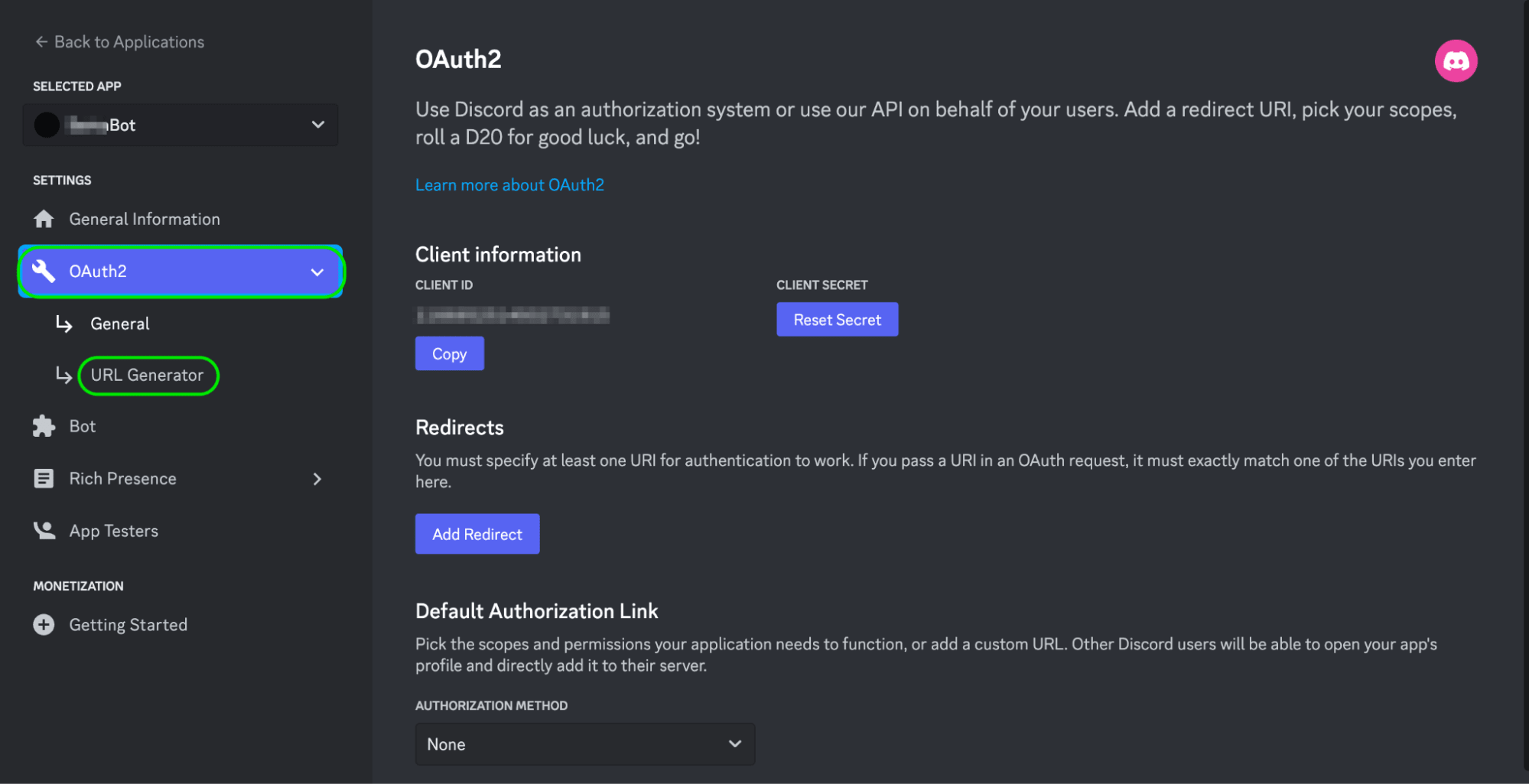
Doing this will create an installation link based on the scopes and permissions you give your bot. You’ll use this link to install the bot on your own server or share with others so they can install the bot on their own servers.
11. Check the Bot box in the Scopes list to add your bot user.
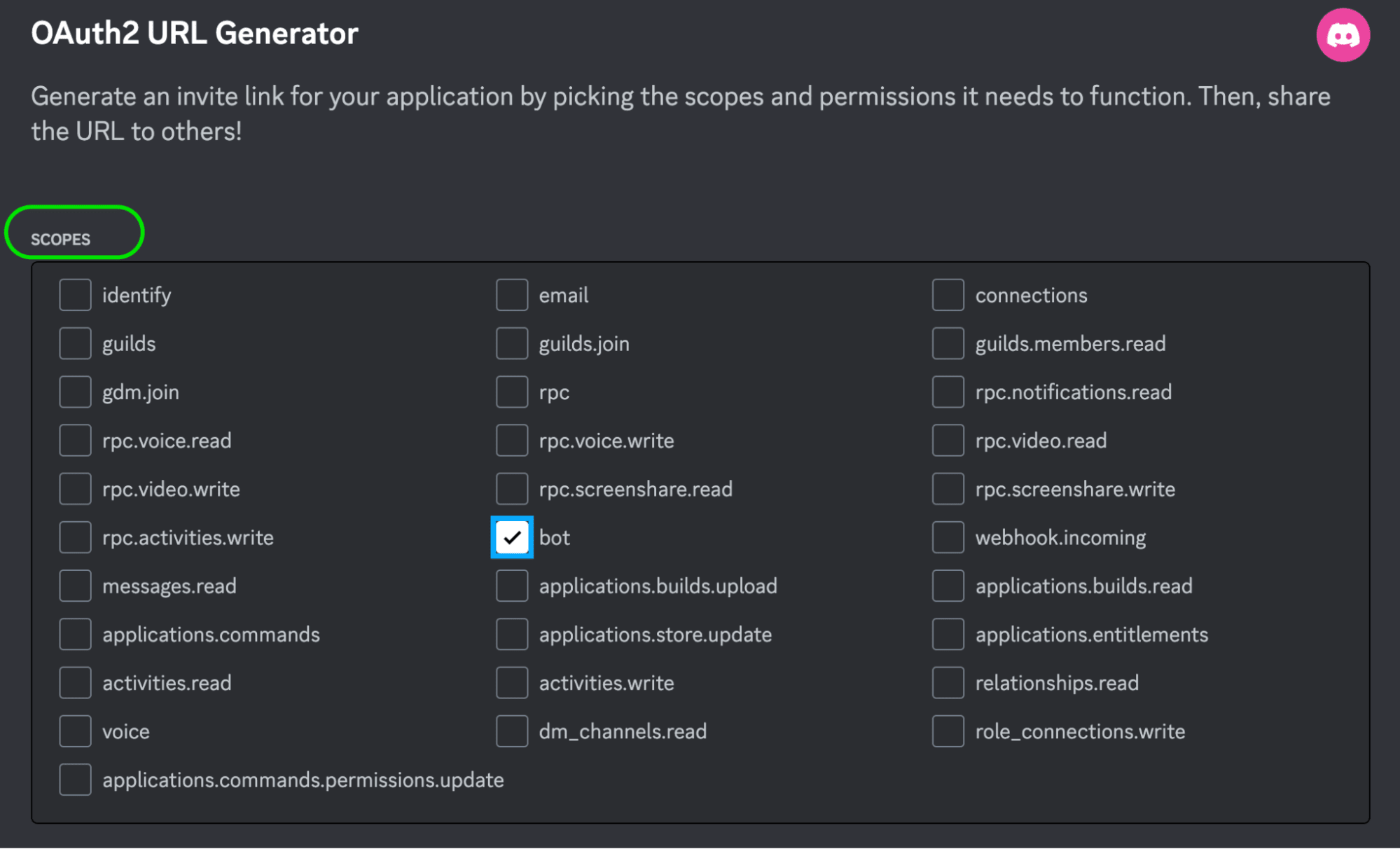
12. Once you add the scope, a link will appear in the Generated URL field below the Bot Permissions section, which you’ll use to install your bot. You can also select other permissions for your bot. For this guide, we’ll check the Send Messages box.
13. Copy the link from the Generated URL field and paste it into your browser. This will open a page where you’ll give the bot access to your account and install it on your server for further development and testing.
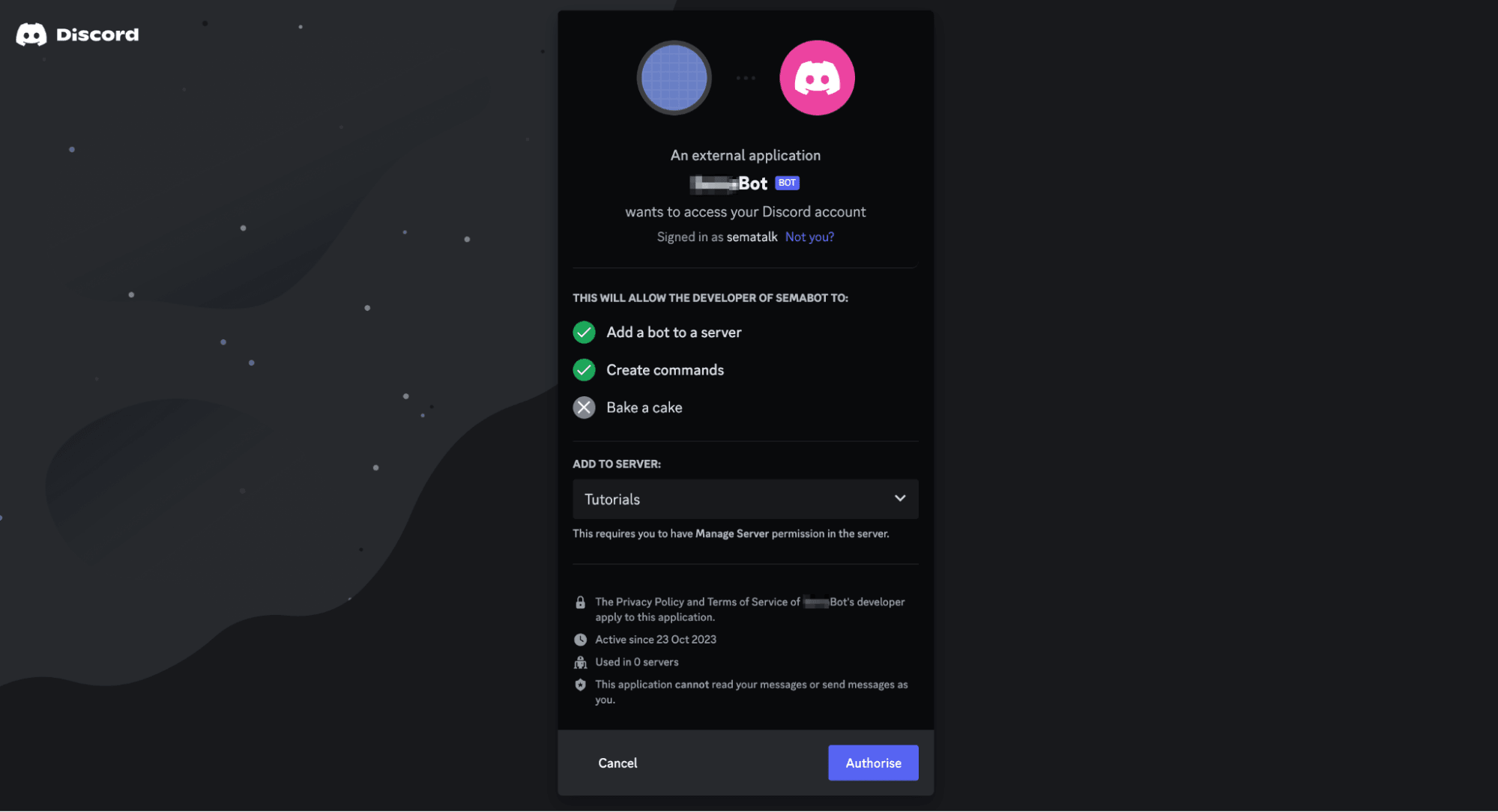
14. Select your server in the Add to Server section, then click Authorise. If successful you should reach the Authorized screen.
15. Close the window and click the Go to (your server’s name) server button.
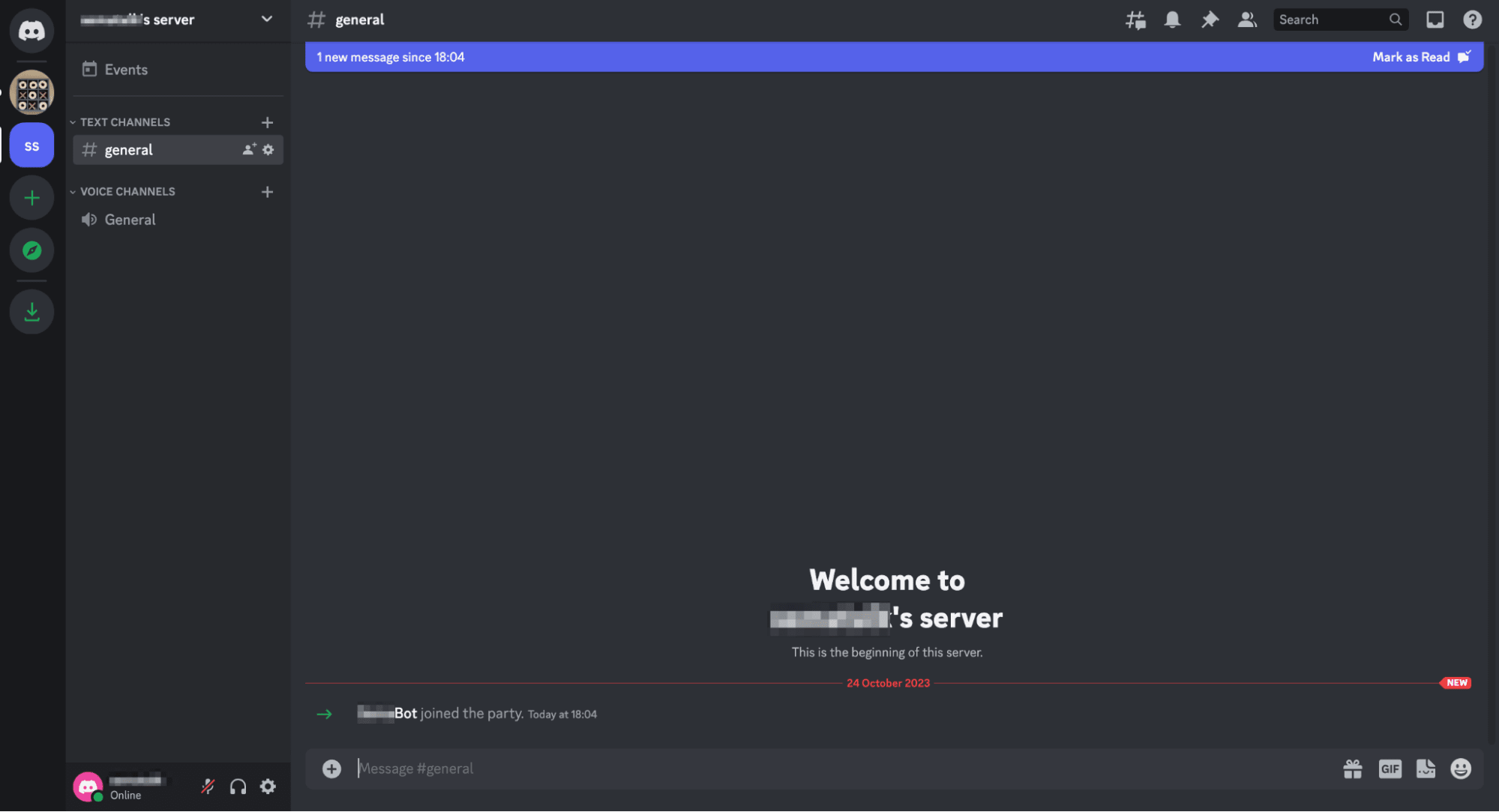
You’ll get a notification confirming that your bot has joined your server.
There are other ways to create a Discord AI chatbot. For example, you can use AI chatbot software—like BotPenguin, MEE6, ProBot, and Dank Memer—or use the OpenAI API key to build your bot with the ChatGPT large language model (LLM).
However, when you compare AI versus human talent, AI isn’t foolproof. Sometimes it misses harmful content or mistakenly flags useful or harmless information.
Having human moderators and AI chatbots in your community makes for an even better user experience and easier way to manage, maintain, and drive engagement.
Bring your Discord bot to life
Creating and installing your bot is the easy part.
Developing and customizing it further to enable it to receive slash command requests and adding message components will require some previous experience and knowledge of programming tools and languages like Python or Java.
Not familiar with programming? No worries. Fiverr is here to help.
Our digital marketplace hosts talented and experienced freelance Discord chatbot developers and AI prompt engineers who can program and customize your bot to perform even more functions in your online community. You also get to use Fiverr’s chat system to talk to sellers before buying their services and a dashboard to manage freelancers, project files, and payments—at no monthly cost.
Sign up on Fiverr to find and hire talented Discord chatbot developers today.