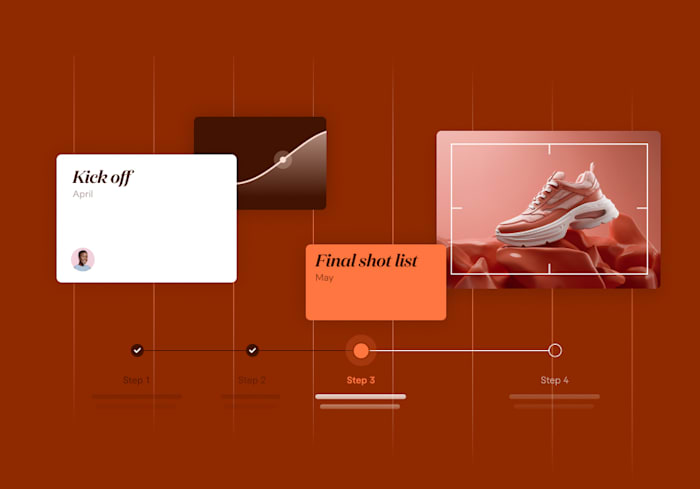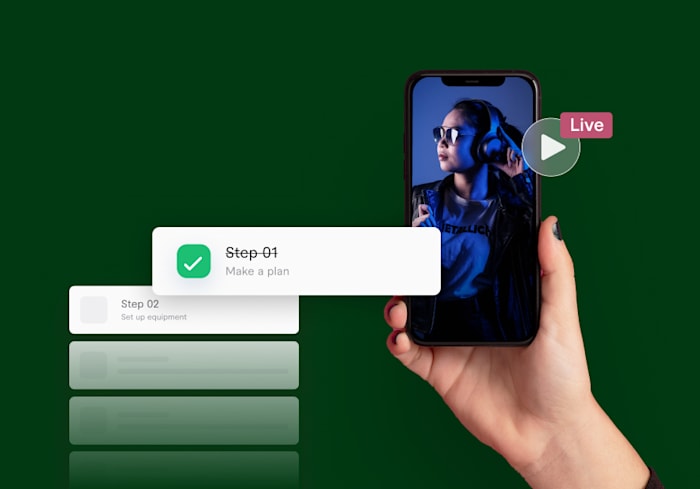How to Create a YouTube Channel: A 6-Step Guide to Success (2024)
Want to get on YouTube, but not sure where to start? Learn how to make your YouTube channel and grow it.
 July 13, 2023
July 13, 2023 17 minute reading
17 minute reading
YouTube is the world’s second most-visited website. More than 2.6 billion people use the video platform every month to discover new content.
Although only 9% of small businesses in the US use YouTube, with free video editing software and a smartphone, you can create high-quality videos for your audience.
Here’s a step-by-step guide for starting a YouTube channel, with tips for creating channel art and running a successful video business.
How to create a YouTube channel, step by step
1. Create a Google account
Start by visiting YouTube.com, then clicking the Sign In button in the upper right corner of the page.
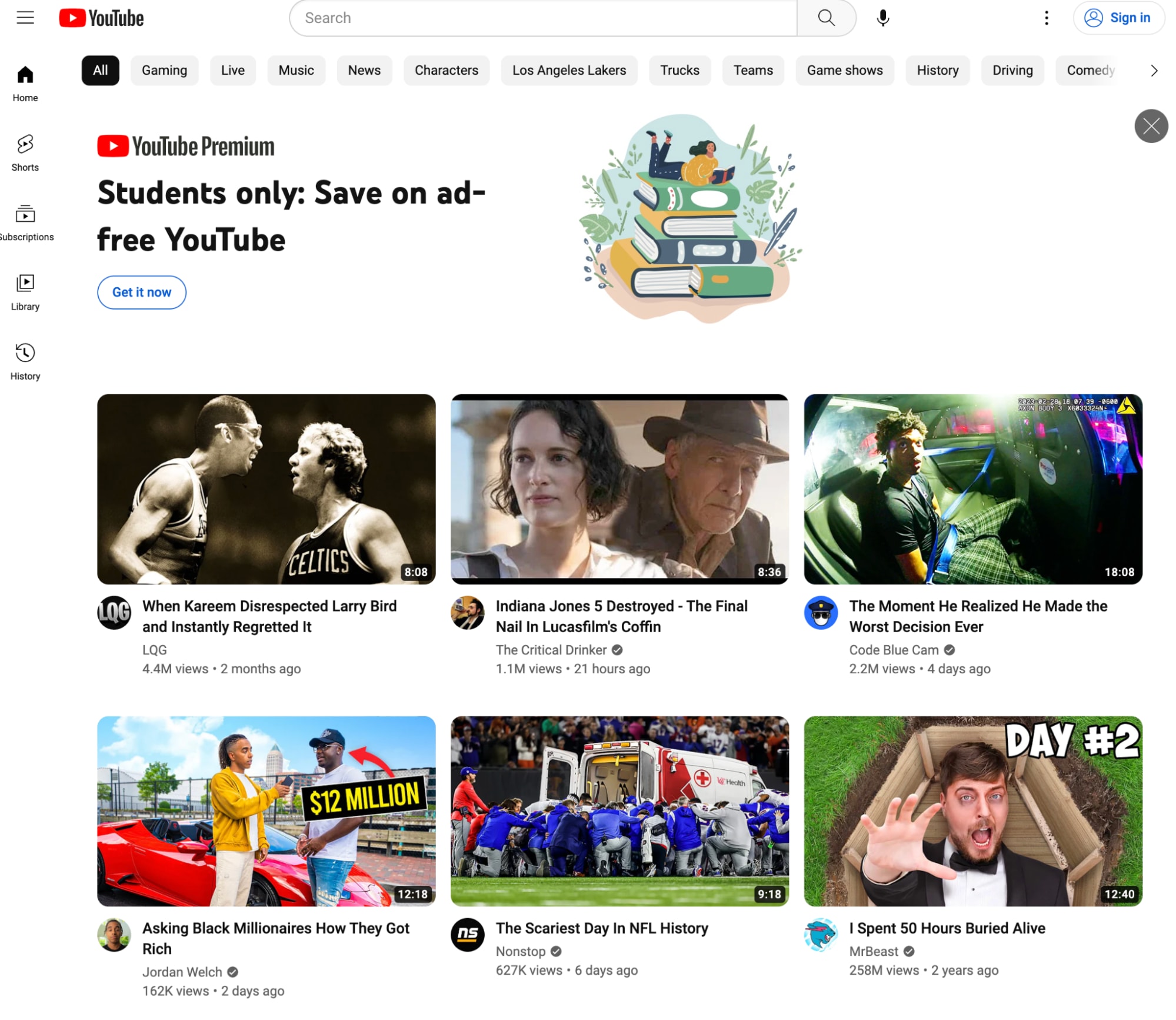
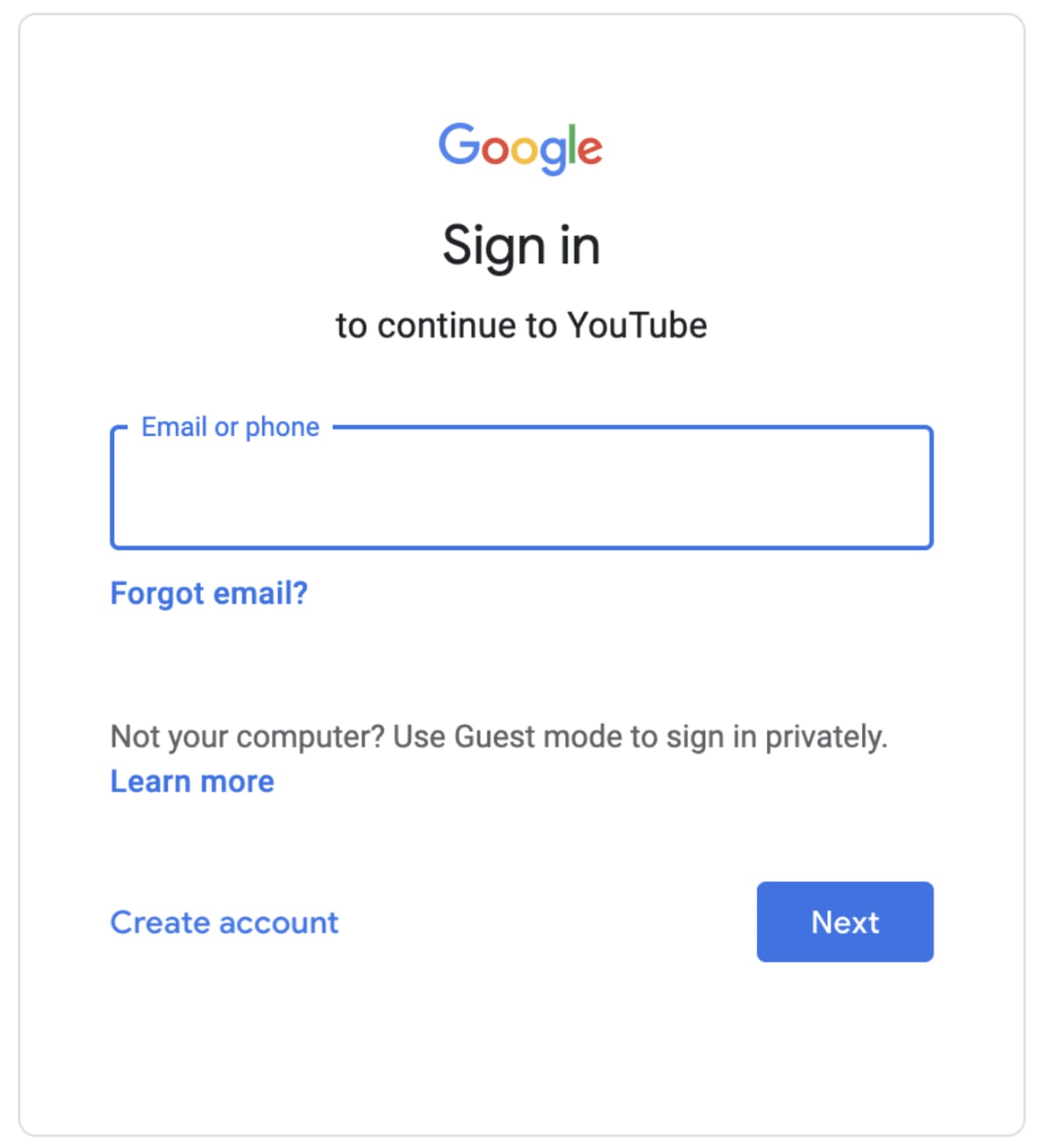
To use YouTube, you’ll need to have a Google Gmail account. If you already have one, you can simply log in using your password. If you don’t, you’ll need to create a new account.
To create a new Google account, click Create Account in the bottom left corner. Then, provide your first name, last name, new email address, and password.
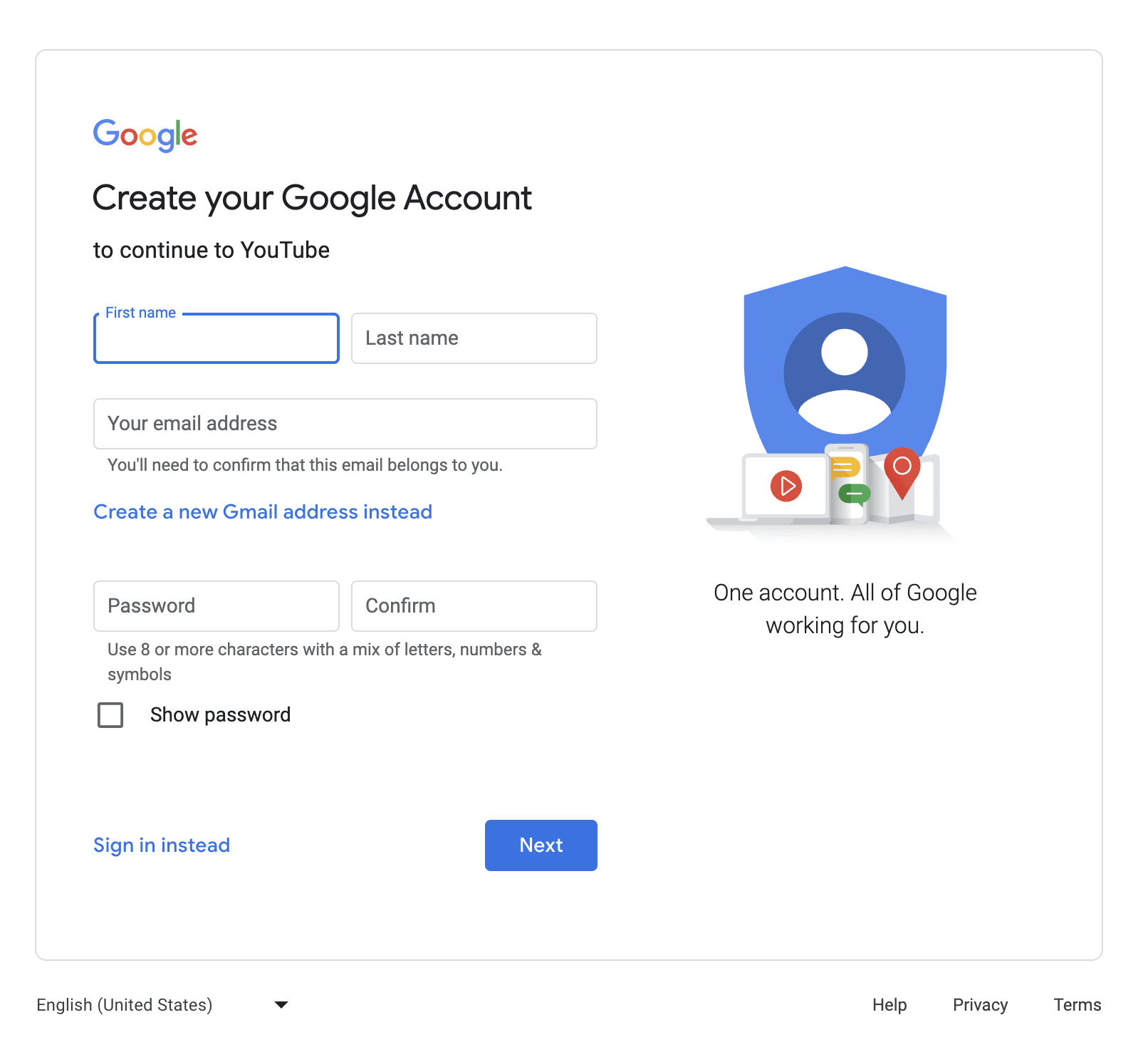
To create a new Google account, click Create Account in the bottom left corner. Then, provide your first name, last name, new email address, and password.
Next, you’ll have the option to add your phone number and a recovery email address. Both are used to help keep your account secure. Below that, you’ll need to add your birthdate and gender. However, in the gender field, you can opt for “Rather not say,” if you prefer.
Review Google’s Privacy and Terms. If you click on “More options” here, you’ll be able to personalize your settings and the data stored with your account. Once finished, click “I agree.”
Your Google account is now created. You’ll automatically be logged in to YouTube and taken to the main dashboard. You’ll also be taken to this page if you logged in using an existing Google account.
2. Create a YouTube account
To create your channel, start by clicking on your profile icon in the top right corner. A drop-down menu will appear. Click on “Create a channel.”
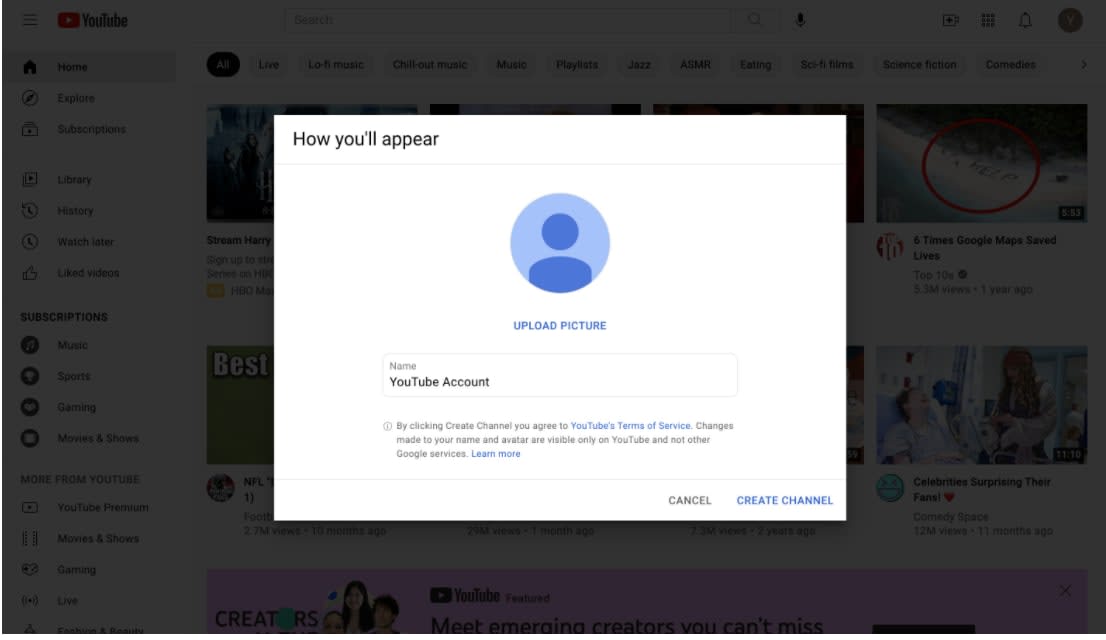
Next, upload a picture and name your YouTube Account. Then, click Create Channel.
You now have your very own YouTube channel!
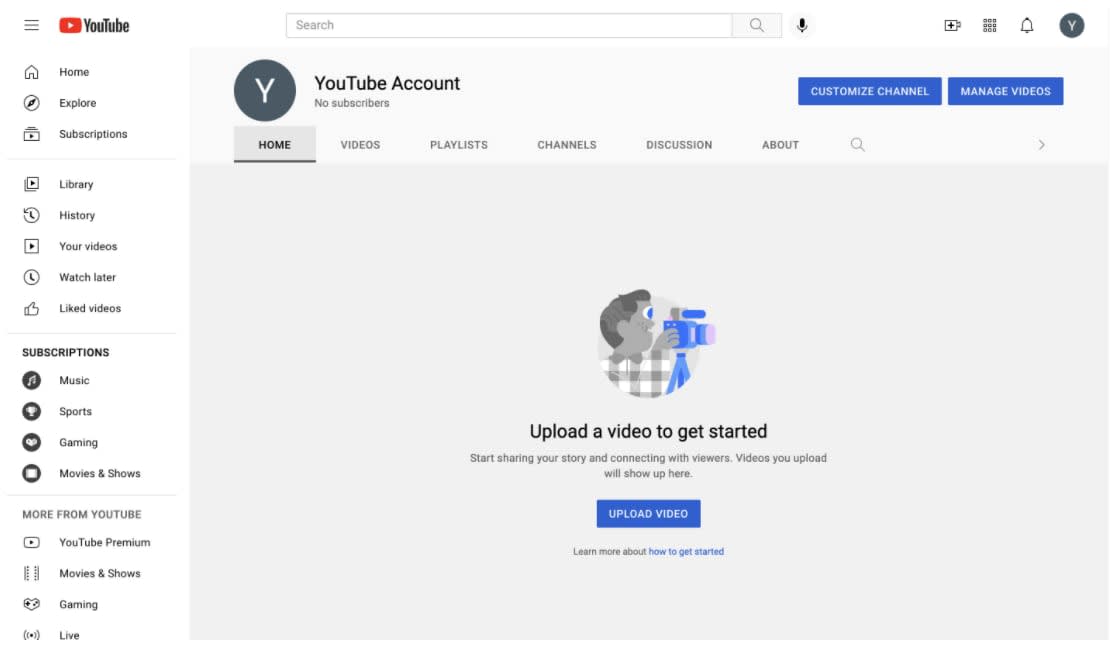
YouTube has two types of accounts. By default, you’ll have a personal account. If you want to operate your channel under a brand name, you’ll want a brand account.
A brand account also allows you to have and manage multiple YouTube channels from one account.
To switch to a brand account, sign in to your YouTube account, click on the profile icon in the top right corner, and click Settings. On the Settings page, click “Create a new channel.”
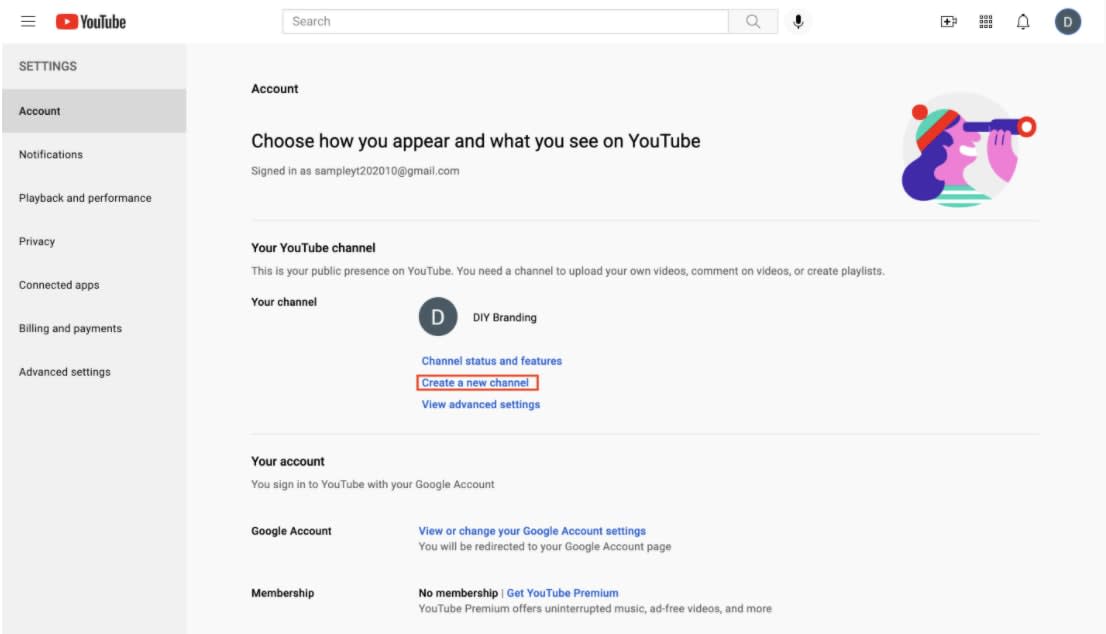

Then, you’ll be taken to this page, where you can create your channel name and agree to the terms of a brand account.
Once you click Create, you’ll have a new brand account channel.
You can double-check if your brand account was created successfully by signing in and going to www.myaccount.google.com/brandaccounts. If you have a brand account, you’ll see a section titled Your Brand Accounts, with your new channel name listed under it.
3. Customize your channel
Once you have a channel set up, it’s time to make it your own. You can do this by going to your channel dashboard and clicking “Customize channel.” From there, you can:
Add a channel trailer
Choose a featured video
Add sections to your homepage
4. Add your channel branding
Next, head to the Branding tab to further customize your channel. In this tab, you can:
Update your profile picture. Make sure your picture is at least 98 pixels by 98 pixels and no larger than four megabytes.
Upload a channel banner image. The banner image shows up at the top of your channel. For best results, use an image that’s at least 2048 pixels by 1552 pixels and no larger than six megabytes.
Create a video watermark. Use a PNG, BMP, or JPEG file that’s 150 pixels by 150 pixels and one megabyte or less.
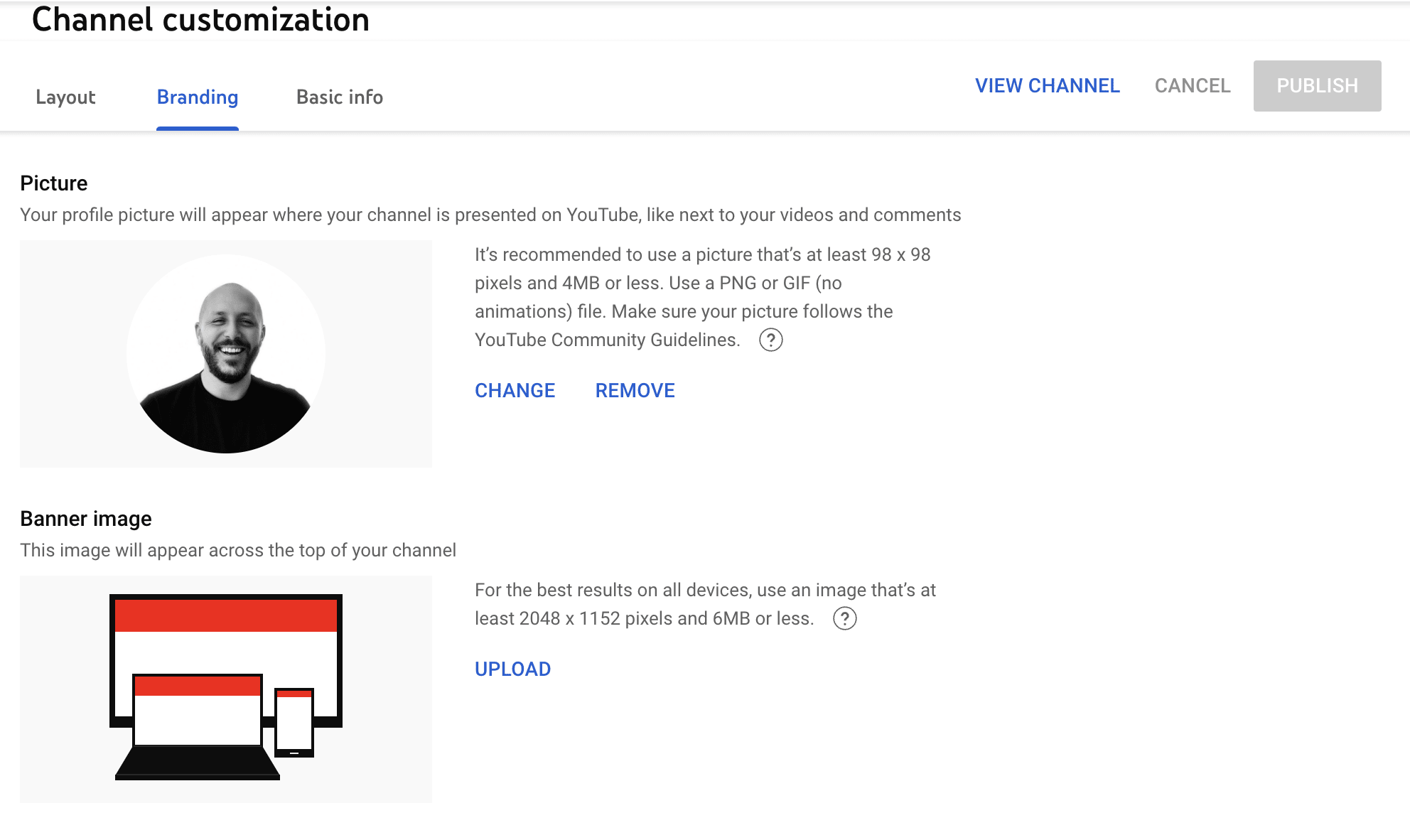
5. Add a channel description and contact info
Next, head to the “Basic info” tab to update details like description and handle. You can add links and contact info, and update your channel name.
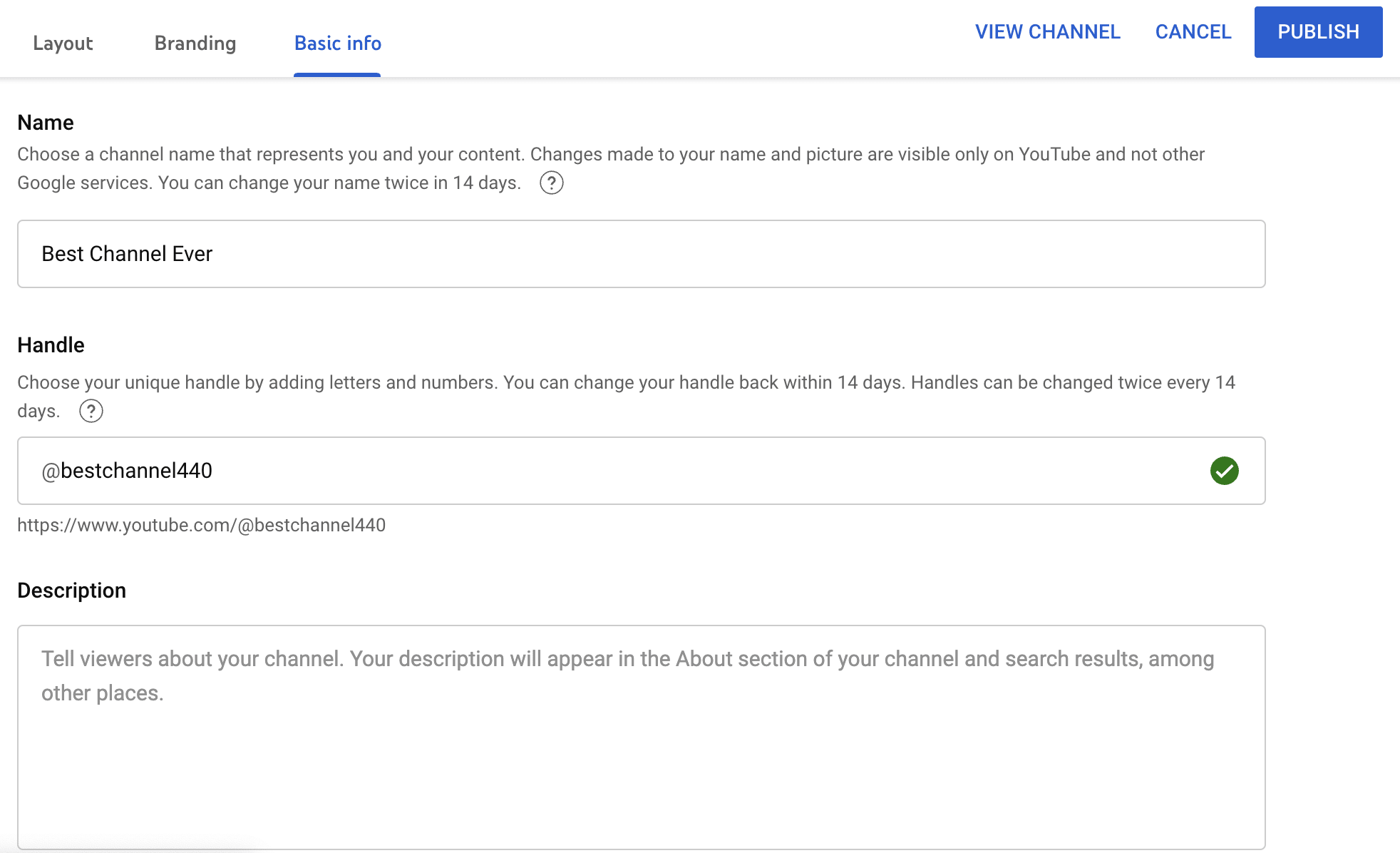
When creating a description:
Include keywords: Your description should include relevant keywords related to the content of your video. This makes your video easier to find for viewers searching for your topic.
Provide a summary: Give a concise and engaging overview of the video content within the first two to three sentences of the description. The first few lines show up in the search results, so make it compelling to encourage viewers to click on your video.
Include calls to action: If you have a goal for your viewers (like subscribing, visiting your website, or watching another video), make sure to include that in the description. Providing links to your social media profiles, merch stores, or Patreon can also be a good idea.
Short on ideas for writing a YouTube channel description? Use an AI generator to help create a rough draft. You can use ChatGPT prompts to explain to the AI tool what you need, and it will give you a response in minutes.
Here’s an example:
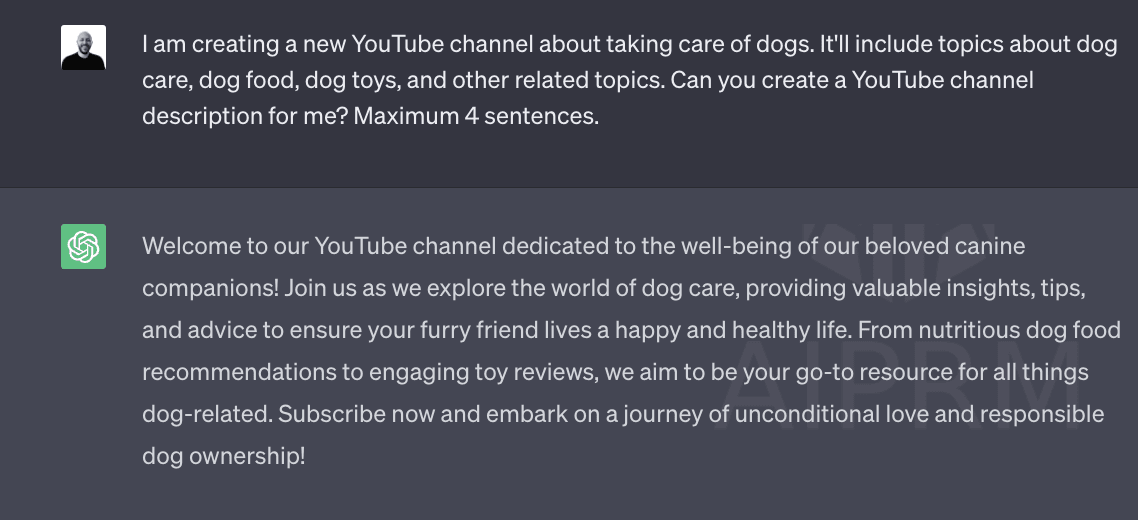
From there, you can tweak the description to match your voice, and post on your channel.
6. Add your video content
When you’re ready to upload your first video, go to the top right corner and click Create and then “Upload videos.” From there, follow the instructions to upload your video file.

After your video is uploaded, it’s time to promote your YouTube channel. Want help getting the word out about your brand? Hire a social marketing specialist on Fiverr today.
Creating your YouTube channel art
Your channel art is often the first impression viewers have of your channel, and it plays a significant role in determining whether they'll stick around or click away. In this section, we'll explore the best practices and design principles for creating a channel art that showcases your unique identity and helps you stand out.
Channel art design ideas
The right design for you will depend on the focus of your channel. Below are a few common design approaches:
Self-portrait: If your YouTube channel is focused on you, it makes sense to have a photo of you in your channel art. This is a common route for people launching personal vlogs or brands. In some cases, it may make sense to have an action shot of you doing something that you will be doing on your channel. For example, if you are starting a channel to show how to cook 30-minute meals, you may have a picture of you in the kitchen cooking. On the other hand, if you’re a consultant, you may feature a professional-looking headshot.
Representative photo: Another approach you can use is to feature an image that shows what your channel is about in some way. For example, a channel where someone is playing video games may feature in-game screenshots.
Brand assets: Another approach is to use the banner as a place to reinforce your brand assets, such as your logo. For example, Red Bull might have its logo filling up the entire banner.
Combination: You can also get creative and use a combination of the above in a collage. For example, you may have a design that integrates a self-portrait, a representative photo, and your logo.
Content creators today are using various generative AI art tools like Midjourney or DALL-E to help create art for their brand. Whether you’re creating a logo, an image banner or thumbnail, here are a few AI art prompt ideas to create stunning visuals quickly and cost effectively.
For example, you can prompt the AI tool with artistic styles and mediums to get a specific aesthetic in your photos. Below are the results of the following prompts:
Expressionist painting of a tree
Pencil sketch of a tree
Photorealistic tree

🧠 Learn more: How to Write Midjourney & Other AI Art Prompts You Can Actually Use
Channel art components
Aside from the overall design concept, there are a few things you may want to incorporate into your channel art, including:
Channel name: Including the title of your channel in the design can help to reinforce it with your audience.
Tagline: A tagline is a short slogan or catchphrase meant to succinctly communicate a company’s purpose. Incorporating your tagline into your channel art can help to quickly communicate what your channel is about to your audience.
Publishing schedule: For example, if you’re going to publish new videos every Wednesday, you may want to include “New videos, every Wednesday!” in your banner. This can help your audience know what to expect, which can also encourage them to subscribe.
Social proof: If you have been featured in prestigious publications or won notable awards, you can incorporate those, or other similar achievements, into the art to help you earn the trust of your audience.
Links: In the lower right-hand corner of your YouTube banner you can add links to external destinations, such as your blog, website, and other social channels. You can also use the link to ask visitors to subscribe to your YouTube channel. While not part of your channel art, the link(s) will overlay your design, so you’ll want to ensure you don’t have anything in the link area competing with it.
Hire freelance experts for your next YouTube video
Channel art dimensions
Another important aspect to consider is the dimensions of your channel art. The banner you design (or have designed) will need to be formatted properly to appear in the right proportions across all devices. YouTube recommends that your channel art image be 2560 pixels by 1440 pixels, while the minimum is 2048 pixels by 1152 pixels. Also, the file size should be six megabytes or smaller.
You can create your channel art yourself or hire a pro. If you go the DIY route, there are several programs you can use, such as Photoshop, Canva, Snappa, and Fotor.
While Photoshop is a bit more complicated and better suited for those with graphic design experience, Canva, Snapp, and Fotor offer templates and drag-and-drop functionality to make them more user-friendly. If you want to hire a pro, you can look for channel art designers on Fiverr who look like a good match for your needs.
Tips for creating a successful YouTube channel
1. Optimize your YouTube channel
Optimization helps people find your channel on YouTube. Here are some basics of YouTube SEO:
Do keyword research. Consider the search terms people are using related to your topic. With that knowledge, you can create videos to give people the answers they’re already looking for. If you create videos about things people aren’t searching for, it will be harder for you to get views.
Use keywords in your titles. Choose the main keyword for a video and ensure it’s in the video title. Write a description that includes your keyword and informs viewers on what to expect from watching.
Create custom thumbnails. These are the little pictures viewers will see as a preview for each of your videos. A good video thumbnail will communicate the subject of the video, show speakers speaking in a flattering image, and include branding. If you’re not a pro designer, you can use an AI image tool called Midjourney to create thumbnails for you. Learn more: How SMBs Can Use Midjourney to Power Their Business.
Add related tags and hashtags. Add hashtags within your video descriptions to help make them more discoverable. There is no need for over-tagging because YouTube will ignore all of them. Limit yourself to a maximum of 15 hashtags. After you upload your video, include some tags within the tag box section.
Add subtitles and captions. Closed captions and subtitles help search engines and viewers watching with the sound off understand your YouTube content. Add them to every video from YouTube Studio.
Promote other YouTube content. YouTube also allows you to add up to five interactive cards to each video, which enables you to direct your viewers to content within your channel related to the current video.
Create playlists. By creating playlists, you can organize your content by themes so viewers can easily view a collection of content about a specific topic. For example, if you create makeup tutorials, you could put all your eyeshadow videos into an eyeshadow tutorial playlist. This helps with your viewer’s experience and your engagement, as well as with SEO.
Hire a video SEO pro on Fiverr to help get your videos ranking faster and higher.
2. Create a channel trailer
The first step to optimizing your YouTube business channel for search is to create a channel trailer. It’s the same idea as creating a movie trailer for an upcoming film. Your trailer welcomes your audience, gives them an overview of your channel, and leaves them wanting more. The first 15 seconds are the most important for piquing your audience’s interest. And don’t forget to invite them to subscribe at the end.
Next to your channel trailer will be a channel description, which should work with the trailer to earn new subscribers. Welcome them, explain what your channel offers, and invite them to subscribe. For SEO purposes, it’s helpful to include your main keywords in the description, preferably in the first half.
Note, the channel trailer and description will only appear to people who are not yet subscribers.
3. Create longer videos to rank better
Search engines typically list only three videos on page one results. The videos that make the cut average 14 minutes and 50 seconds in length. A good rule of thumb is to aim for a minimum length of 10 minutes. Within that 10 minutes, it’s important to dive deep into your topic to give detailed coverage. This can help you break into the top three, setting yourself apart from the rest.
It’s important to hook your viewers in the first 15 seconds, while they’re deciding whether to keep watching or switch to something else. Start by immediately stating what your video is about and what value it provides. Next, show proof of credibility—why they should listen to you. Then, go further into your video’s content and value with more detail.
Get expert help for creating your YouTube videos. Hire an online video marketing specialist on Fiverr.
4. Engage with your YouTube community
YouTube is a social media platform, so the more you engage with others, the more your content will get noticed. To gain more visibility, spend time browsing other YouTube channels and interacting with their content. Subscribe, comment, and like.
This can help you in two ways.
You can connect with other page owners and support each other’s content. You may even help each other through collaborations. Often, an amazing community of support is disguised as your competition.
When you leave a comment, you can gain exposure to the audience of another creator. By leaving thoughtful, insightful, or interesting comments, you can inspire their subscribers to check out your channel.
PRO TIP: Interact with content that appeals to your target audience to increase the chance they’ll be interested in your content.
Find YouTube video promotion services on Fiverr
5. Cross-promote on other social platforms
Do you have other social media accounts? If so, you can use them to drive people to your YouTube videos and channel. While you can’t always share the videos directly to the platforms, and you may not want to because of the way some platforms limit the reach of links, you can use a bit of creativity to spread the word.
One way to cross-promote a YouTube video is to make a teaser video: a short clip that introduces the topic and entices the audience to want to learn more. Then, share the link to your YouTube channel in the comments of your video post. You can also write a post to serve the same purpose and include an interest-evoking image along with the link. Share just enough information so the audience is hooked and wants to learn more. Then, direct them to your YouTube channel.
6. Partner with an influencer
Influencer marketing can be a helpful way to gain exposure and trust. Think of someone you follow and like. Google reports that three in five YouTube subscribers would be more likely to follow shopping advice from their favorite YouTube creator than from their favorite TV/movie personality.
The approach here is to find someone who shares the same audience as you and partner with them. They will then introduce you to their audience, directing them to your channel and videos. This can be a great way to jumpstart your following or give your growth a boost. However, it will typically come with a cost.
Get help from a marketing strategist on Fiverr.
7. Use YouTube advertising
Running ads on the platform is another way you can pay to jumpstart your engagement with a specific audience. Video ads come in various forms, including:
In-stream ads (skippable): Ads that play before or during a video and can be skipped after five seconds. You pay when someone clicks or watches 30 seconds.
In-stream ads (non-skippable): Ads (including bumper ads) that play before or during a video and can’t be skipped. You pay for each impression.
Discovery ads (video): Your ad will show up in the YouTube search results for specific keywords. You pay when someone clicks on your ad.
Non-video ads: These are text ads that appear on the side or on top of video content, which you can use to direct viewers to your page.
You can use these ads to drive traffic to your channel to promote your brand, product, or event. YouTube advertising costs are based on views, averaging between $.10 and $.30 per view.
8. Create YouTube shorts
YouTube Shorts is a feature that lets you create and upload short, vertical videos of 60 seconds or less. YouTube launched Shorts to compete with TikTok and Instagram Reels, which popularized the short-form video format.
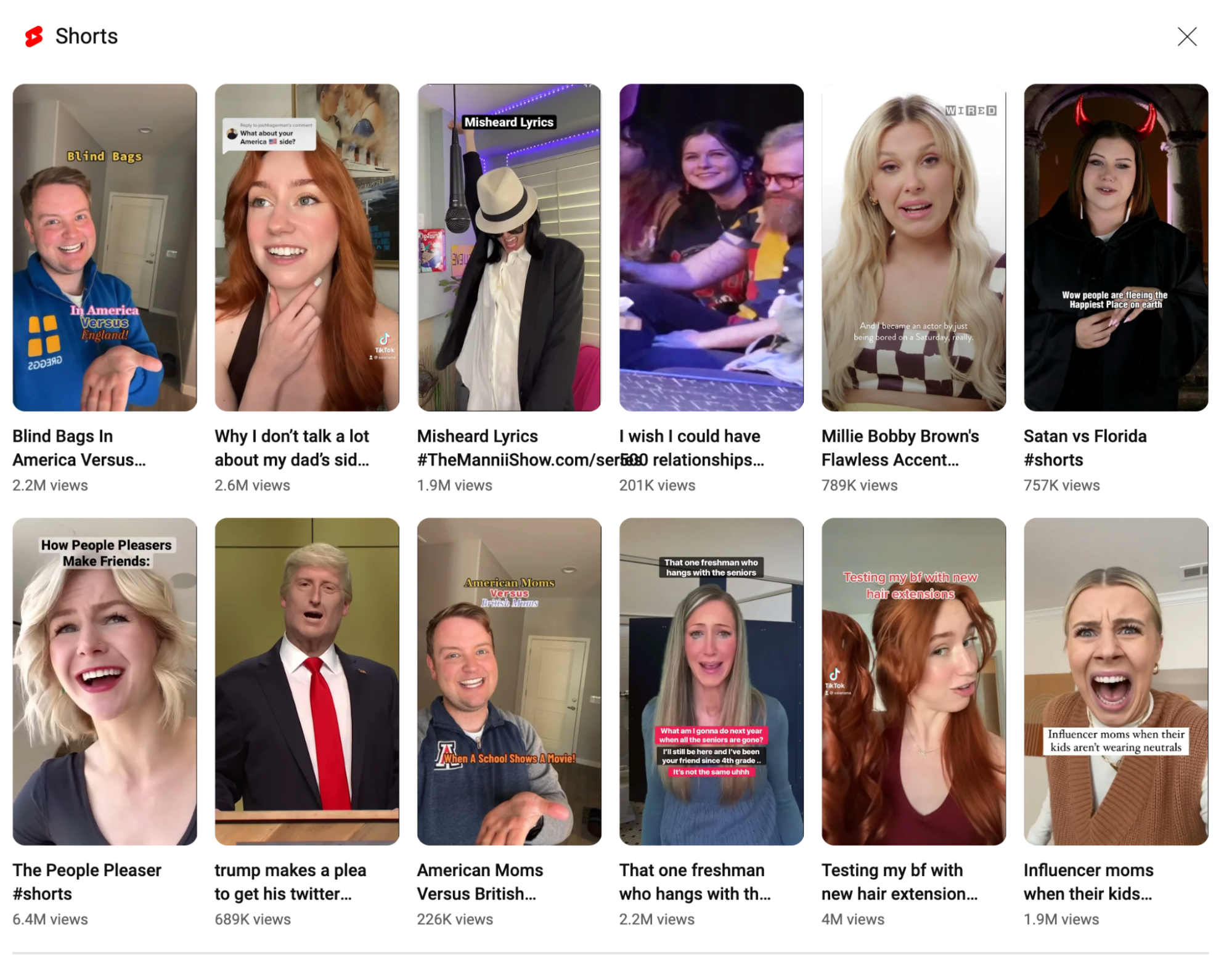
Here’s how to create and upload a YouTube Short:
Open the YouTube app on your smartphone.
Tap on the + button at the bottom center of your screen.
Choose Create a Short.
You can then record a video directly through the app, or upload a pre-recorded one from your device.
If recording directly, you can press and hold the Capture button to record your clip, or tap it to start and stop the recording.
You can record multiple clips and YouTube will stitch them together. Once you’re happy with your video, tap Next to add music, text, or filters. Once finished, tap Upload to share your Short with your audience.
If you have longer videos and want to create Shorts from them, here are three tips:
Identify key moments: Scan through your longer video and identify segments that are impactful, funny, or otherwise engaging. These moments can stand alone and provide value to the viewer in less than 60 seconds.
Keep the context: Make sure the short video idea makes sense on its own. If the chosen clip needs context, you might have to include a brief intro or outro, or use text overlays to provide that context.
Engagement is key: The goal of a Short is to engage your audience and potentially draw them to your longer content. So, ensure your Short is catchy and engaging. It could be a teaser, a highlight, or a standalone mini-story. Don’t forget to include a call to action, like asking viewers to watch the full video or subscribe to your channel.
Remember, Shorts have their own YouTube analytics, so you can check how they’re performing in comparison to your regular videos and adjust your strategy accordingly.
9. Monetize Your Content
Once you've optimized your channel and started gaining a steady flow of viewers, consider diving into YouTube monetization. This allows you to earn revenue from ads displayed on and around your content. Ensure you meet the YouTube Partner Program requirements and familiarize yourself with the different monetization options available, such as ads, channel memberships, and Super Chat.
Start a new YouTube channel today
By carving out space for your brand and creating content to help your prospects, a YouTube channel can help you to gain more visibility, connect with your audience, and, ultimately, grow your bottom line.
While there are many other content creators, there are also over 2.5 billion monthly users on the platform, so if you provide value, people will come. Stay consistent in posting and continue to track what brings you the best result
YouTube channel FAQ
How can I create my own YouTube channel?
To create your own YouTube channel, you first need a Google account. Once you’re logged in to your account, go to YouTube, click on your user icon in the top right corner, and select “Your channel”. From there, you can customize your channel.
Is it free to create a channel on YouTube?
Yes, it is free to create a channel on YouTube. However, some features and services like channel memberships, Super Chat, or YouTube Premium require payments.
How do I create a YouTube channel and earn money?
To create a YouTube channel and earn money, consistently upload quality content to attract viewers and subscribers. If you meet the YouTube Partner Program eligibility requirements, you can join and start earning money from ads, channel memberships, merchandise shelf, YouTube Premium revenue, and Super Chat.
What is the first step when starting to create your own YouTube channel?
The first step when starting to create your own YouTube channel is to sign in to YouTube using a Google account. If you don’t have a Google account, you’ll need to create one before proceeding.
Which video editing softwares to youtubers mostly use?
Many successful YouTubers rely on top-tier video editing software like Final Cut Pro, iMovie, and Premiere Pro to produce high-quality content. These tools offer a range of features tailored for content creation. To learn more about the best video editing software for YouTube, check out our comprehensive guide: Best Video Editing Software for Youtubers .