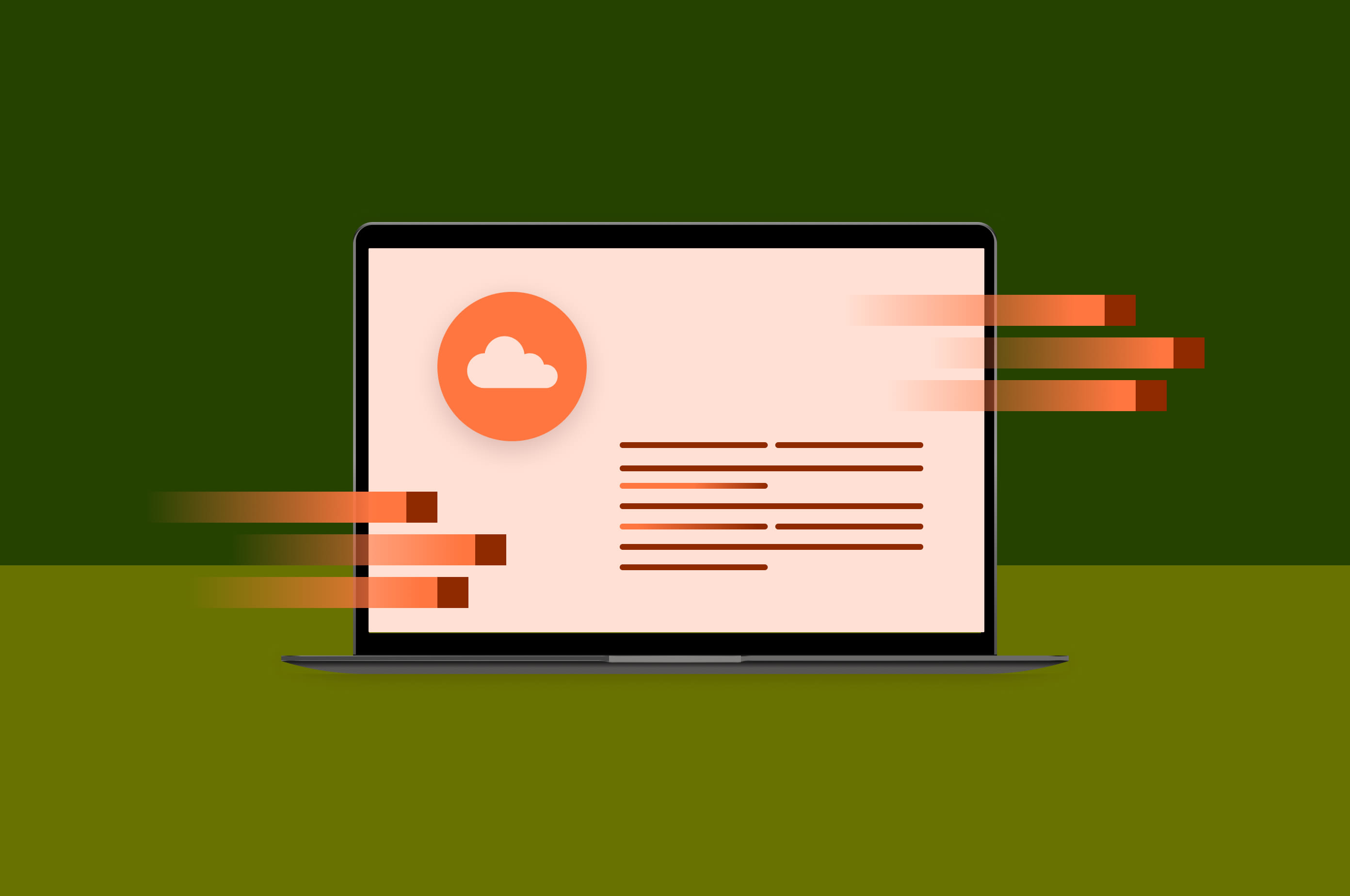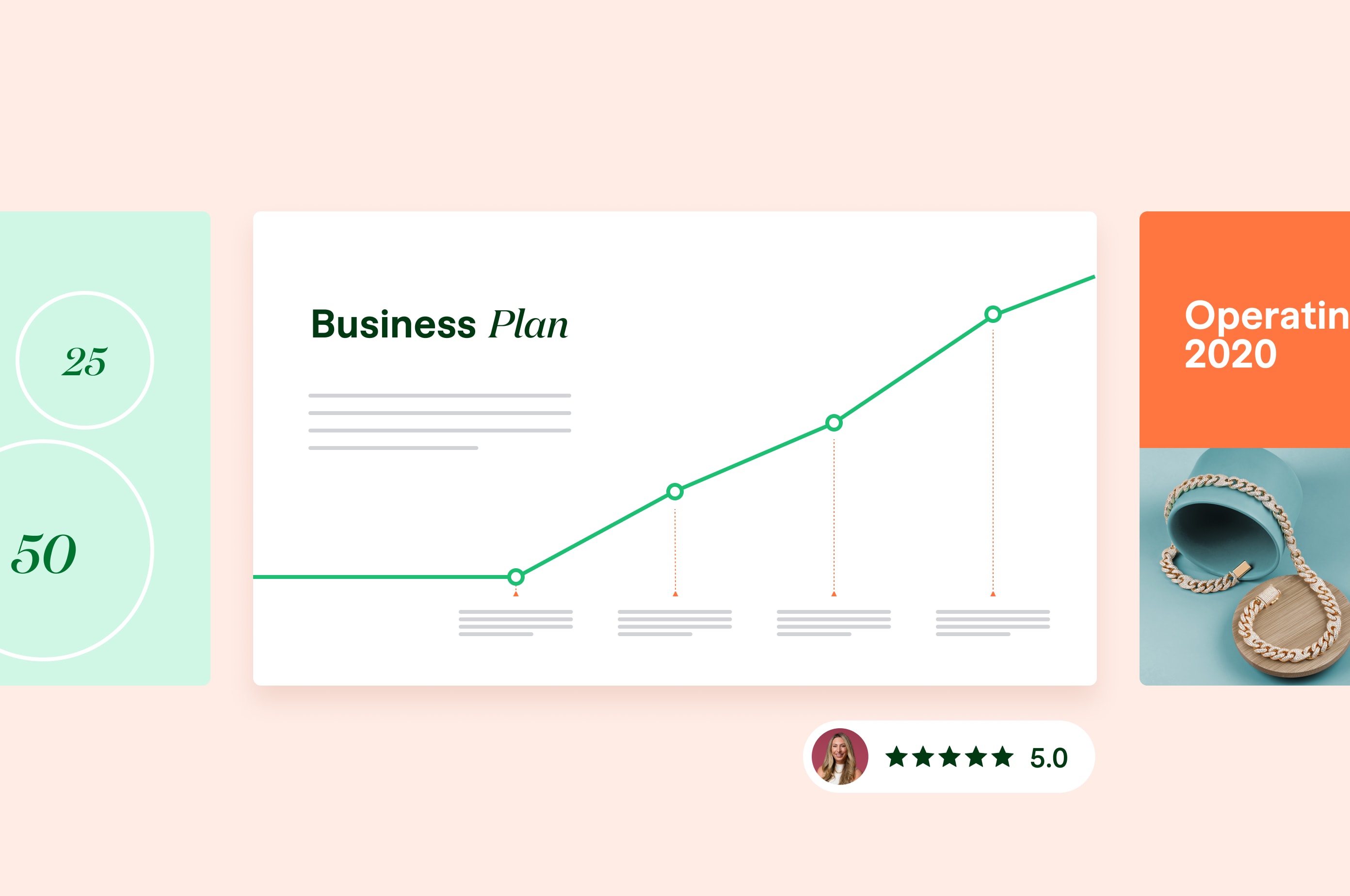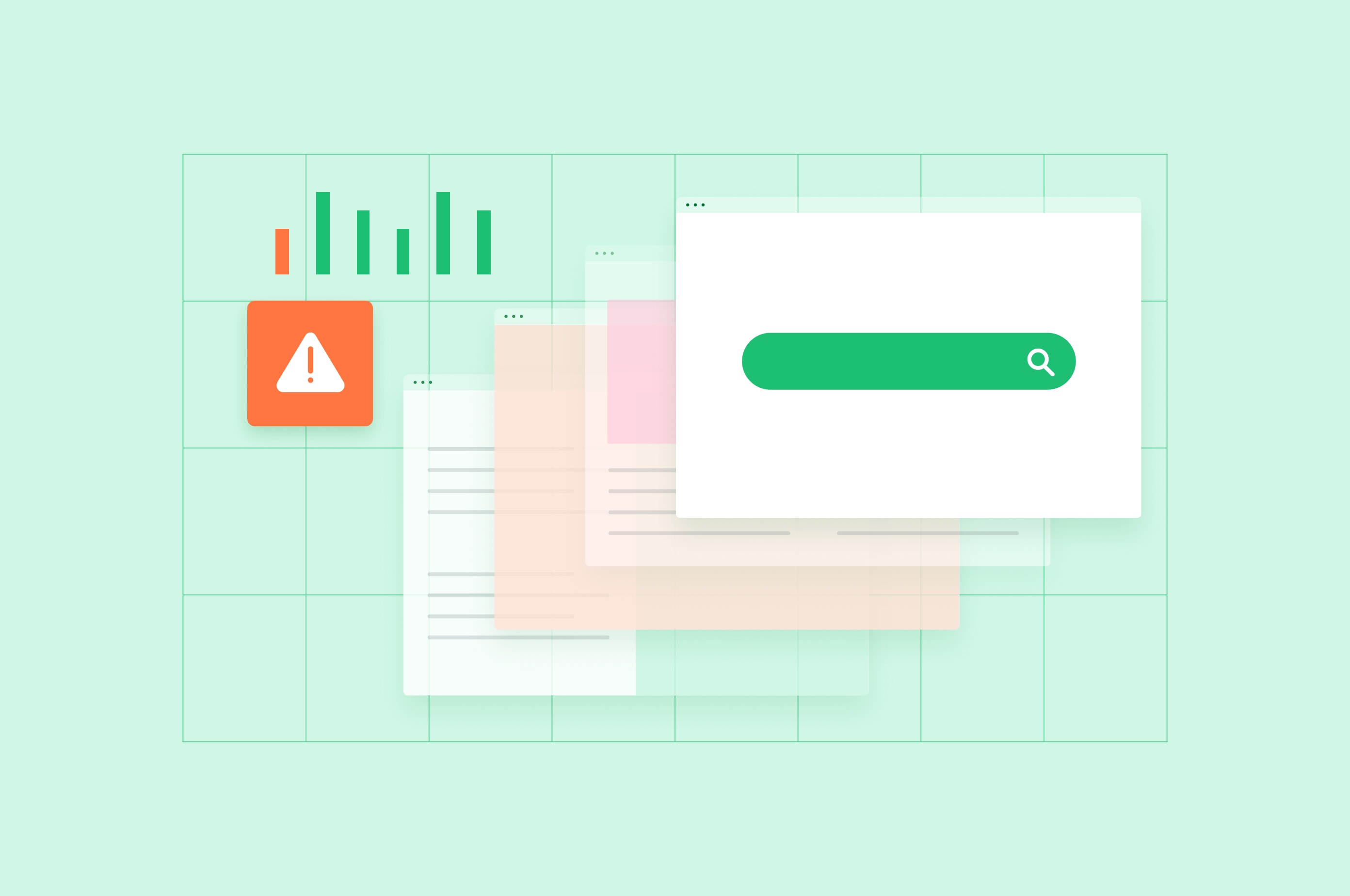GA4 for Ecommerce: 2024 Simple Guide to Track your Store’s Traffic
Take advantage of the new opportunities GA4 offers, and learn how to set up this new analytics tracking platform for your online store.
 October 3, 2023
October 3, 2023 7 minute reading
7 minute reading
Change is inevitable, and this famous proverb applies to the way marketers and business owners need to approach ecommerce analytics. The sun has set on Google’s Universal Analytics platform, replaced by Google Analytics 4 (GA4), the latest version of Google’s powerful analytics platform. As the ecommerce industry continues to boom—by 2026, 24% of retail purchases are expected to take place online—it becomes more crucial for business owners to stay on top of the latest ecommerce trends and updates.
What is GA4 for ecommerce?
GA4 is the newest version of the Google Analytics platform, and it exists separately from Universal Analytics, otherwise known as GA3. Many ecommerce businesses set up Google Analytics accounts to monitor their website’s traffic and audience demographics. GA4 is the newest way to gain more detailed metrics and insights into user behavior. Users previously relying on GA3 will need to migrate to GA4 to continue accessing their data.
GA4 comes with an array of features, including:
Enhanced ecommerce tracking
Custom dimensions
Real-timedata streams
Machine learning models
Improved, personalized reports
Customer-centric metrics
GA4 is fully integrated with Google Ads, allowing merchants to take advantage of advanced audience-targeting capabilities. This makes it easy to reach customers who are likely to be interested in their ecommerce products or services.
GA4 differs greatly from GA3. Although it’s the latest version of Google Analytics, it requires a specific set-up process that we’ll cover step by step, as well as other ways your ecommerce business can prepare for GA4.
Key differences between GA3 and GA4
GA3 and GA4 are two different versions of Google’s Analytics platform, and there are key differences that will have a major influence on the insights that ecommerce business owners and web admins are accustomed to. Though the upgrade poses a learning curve, it’s well worth it to access the new capabilities and features.
Reporting
One of the first things you’ll notice after setting up your GA4 account is how different the interface looks compared to GA3. GA4 puts more of an emphasis on customization and requires you to manually track ecommerce events so you can generate personalized reports.
GA3 gave users up to 25 reporting views, but that’s no longer the case, as GA4 offers only one. Instead, data streams have replaced views. Create different data streams for different sources—such as different platforms or devices. This allows for further customization when it comes to filtering and organizing.
Schema
Previously, GA3 users had to pay to access BigQuery. All GA4 users have access to BigQuery now, though you’ll likely need to remap your data before integrating it into BigQuery.
While GA3 focused on desktop web traffic, GA4 has been upgraded to offer additional insights across more platforms. Since GA4 has the same schema for both the web and app, cross-platform tracking and integration is easier than ever before.
Metrics
It’s time to say goodbye to bounce rate and hello to engagement rate. GA3 prioritized bounce rate—the percentage of users who left the site after viewing only a single page. This metric came with problems and limitations, as it didn’t take into account how long a user spent on the page, or differentiate between users who found what they were looking for right away.
GA4 has solved this by highlighting engagement rate and other metrics associated with this concept. Now, the following are all taken into consideration for a more nuanced view:
Engagement rate
Engaged sessions
Engaged sessions per user
Average engagement time
Measurement
While GA3 was based on pageviews and sessions, GA4 is based on event parameters. Like we said farewell to bounce rate, we’re also saying farewell to the importance that pageviews have received in the past. This new measurement model provides ecommerce businesses with a more comprehensive outlook on user behavior.
Set up ecommerce events for whatever action you want to measure—such as when users click a link, make a purchase, or play a video. GA4 also provides a list of recommended events, like when users submit payment during ecommerce purchases, begin checkout, or view promotions and coupons. Recommended events and custom events require code changes, while automated events don’t.
Two types of events are already automated in GA4, including:
Enhanced measurement events. These are collected when you set up GA4 on your app or website and enable enhanced measurement. These events include scrolls, site searches, video engagement, and more.
Automatically collected events. These are collected by default when you enable GA4 on your app or website. These events include ad clicks, first visits, session starts, and more.
Sessions
It’s time to change how you think about session count—because regardless of how booming your ecommerce site is, that number is going to decrease. Sessions aren’t limited by time in GA4, meaning new sessions won’t be counted when the source changes mid-session.
A session automatically ends after 30 minutes of inactivity, and there’s no limit to how long a session can last. It’s possible to adjust the session timeout on both the app and desktop.
Conversions
Before GA4, you couldn’t create ecommerce conversions that satisfied multiple conditions. That’s all changed as GA4 has introduced the capability for complex conversions. It’s now possible to create a highly specific conversion, such as: A user who visited your website via LinkedIn and then watched a two-minute long video before making a purchase above $50.
It’s also possible to adjust the conversion count. In GA3, conversions were only counted once per session, even if they took place multiple times. GA4 allows you to change conversion counting to “once per event” rather than “once per session.”
How does GA4 affect ecommerce?
GA4 provides the opportunity for business owners to gain a better understanding of their customers and grow their ecommerce brand. However, the new analytics platform doesn’t come without its obstacles.
Benefits
With improved data collection capabilities, GA4 introduces events aimed at empowering businesses to track customer behavior, attribution, and purchasing habits with greater accuracy. One of the most recent ecommerce trends is the need for personalization, and GA4’s features make it easier to understand and segment audiences.
Monetization metrics are also enhanced through GA4 with transaction_id and coupon code tracking. Real-time reporting offers further value by allowing businesses the ability to quickly adjust campaigns or promotions on the fly for maximum ROI.
Since GA4 requires you to essentially start over when measuring your analytics, it’s a great opportunity to re-evaluate your business plan and your online store’s configuration. Consider working with freelancers to change your ecommerce web design or come up with a new business idea. Check out these 10 stunning ecommerce website examples for inspiration.
Challenges
Some business owners feel that the current ecommerce capabilities of GA4 are not yet up to par compared to those of GA3.
“One frustration we have with GA4 is the inability to migrate historic landing page data from Universal Analytics to GA4. To account for seasonality, one of our favorite data views from UA was looking at the landing page view to understand year-over-year performance of various product pages and blog articles,” says Pat Ahern, growth strategist at Intergrowth, an SEO-centric content marketing agency. “GA4 currently doesn’t allow users to import landing page data from Universal Analytics, which prevents us from viewing year-over-year comparisons until we collect a full year of data in each client GA4 account.”
GA4 doesn’t have the smoothest transition from GA3 since it exists as a new platform. You have to start fresh, as there currently isn’t any data migration between platforms. The plethora of new metrics and functionality—and the elimination of others—also poses a learning curve.
On top of that, GA4 has been known to see discrepancies in revenue and count of purchases of specific products between GA4 and Shopify’s analytics platform. This unreliability poses certain challenges and concerns moving forward.
“With one client, GA4 underreports ecommerce revenue by 30%,” says Ahern. “With another client, GA4 over-reports ecommerce revenue by 30% and over-reports total transactions by 400%.”

Table comparing the four benefits and four challenges of GA4 for ecommerce.
Setting up GA4 ecommerce tracking
With ecommerce tracking, you can customize events for specific actions, like when customers add to cart or remove from cart. Either a global site tag (gtag.js) or Google Tag Manager (GTM) is required to begin ecommerce tracking in GA4. For this step by step, we’ll use GTM, as it requires less coding skills and is more universal. Business owners new to either tool might consider onboarding a website analytics freelancer to help with the process.
1. Create an ecommerce data layer variable
The data layer stores information about customer interactions with your app or website. To create one, log into your GTM account, select Variables in the drop-down menu, and click New.
Name your variable and click Variable Configuration. Choose Data Layer Variables from the overlay and set the name for the data layer variable as “ecommerce.items.” After you save, it’s time to start ecommerce tracking.
2. Configure a tag for each ecommerce event
In your GTM account, click on Tags from the menu and then New. Name your tag and click Tag Configuration. Choose Google Analytics: GA4 Event from the available tag templates. Next, click Select Configuration Tag and click on your pageview tag.
If we’re creating an event tag for when a customer adds their payment info, we’ll name this event “add-payment-info.” Then, enter any event-level parameters you’d like. These exist outside the items array—such as the item_id and item_name parameters in the view_item event. Click on More Settings and check the box called Send Ecommerce Data.
You can repeat this step of the tutorial for all desired events.
3. Set up a trigger
Click anywhere in the Triggering space and select the + sign in the top right corner to create a new trigger. Once you’ve named your trigger, click in the Trigger Configuration space and select Custom Event.
In the Event Name box, type the name of your ecommerce event, such as “add-payment-info.” After you hit Save, your first ecommerce event is ready to go. Repeat this step for other events.
Other common ecommerce events to configure include:
remove_from_cart
view_item_list
select_item
select_promotion
It’s important to test and debug your setup once all tags have been created. Check if all custom parameters are being sent correctly by using preview mode within GTM or debug view within GA4 property settings.
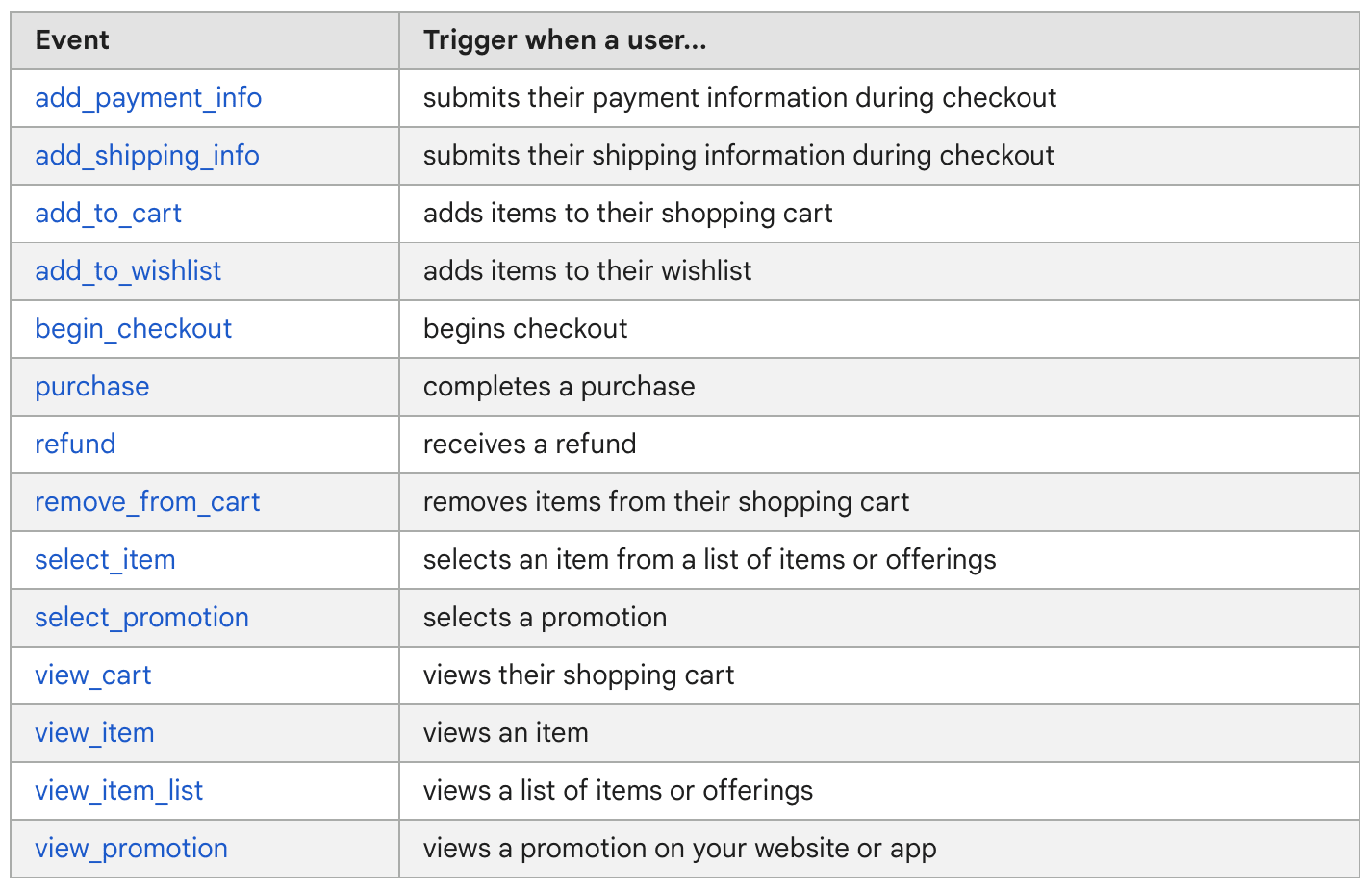
Table view of GA4’s recommended events for online stores.
4. View ecommerce reports
After enough time has passed to generate valuable data from your purchase event, shopping cart event, etc., click on Monetization in the GA4 menu. Explore the general overview reports, ecommerce purchases reports, and funnel reports to get an in-depth look at your analytics.
Flow chart representing four steps to setting up GA4 ecommerce tracking.
How to prepare your ecommerce business for GA4
GA4 is the perfect opportunity to step back and evaluate your overall business structure and website setup. Before setting up GA4, upgrade your ecommerce hosting provider or invest in a new website builder. Try out some WordPress plug-ins or an ecommerce chatbot and see how they affect your user experience and conversions.
Now that your website is optimized, further prepare for GA4 by:
Setting up and configuring GA4 tracking
Analyzing GA4 data for insights
Implementing tracking tags, events, and GA4 API Continuing to optimize website performance
Collaborating with marketing teams for data-driven strategies
Staying updated with ecommerce analytics trends
Businesses that host their ecommerce store on Shopify will be happy to know that they can integrate their shop with GA4, which a developer can help set up.
Finally, join Fiverr to make implementing GA4 easy with the help of freelancers who can set up your analytics and tracking dashboard.